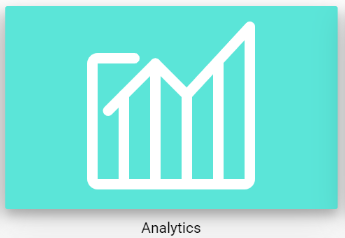
By default flow analytics will be presented across all flows, providing a sortable view by each metric. This helps summarize outlier processes (e.g. which processes are most/least completed, liked/disliked, or taking the most/least time to complete).
In addition to providing a process-level view, users can click any flow to view sortable step-level analytics. This helps identify more granular usage, bottlenecks, and pain points (e.g. which steps in that flow are most disliked or taking longest to complete).
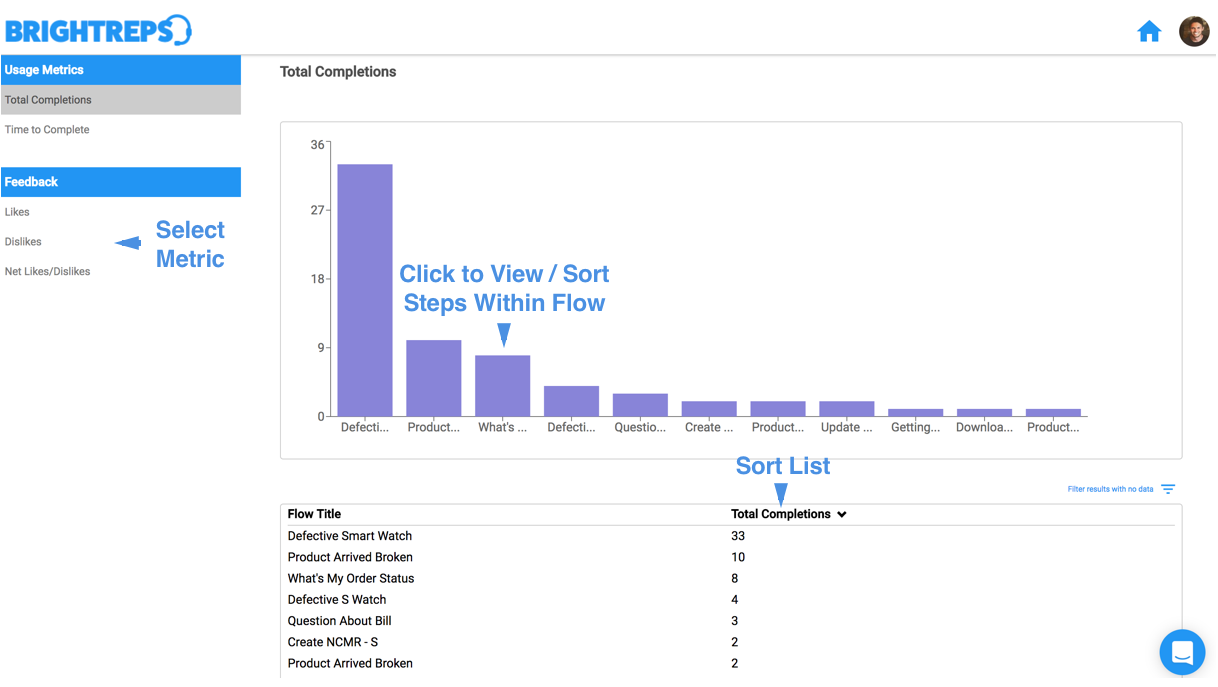
USAGE METRICS
Usage Metrics are collected in the background as reps complete steps within Sidekick. These are objective usage data points and require no additional action by reps.
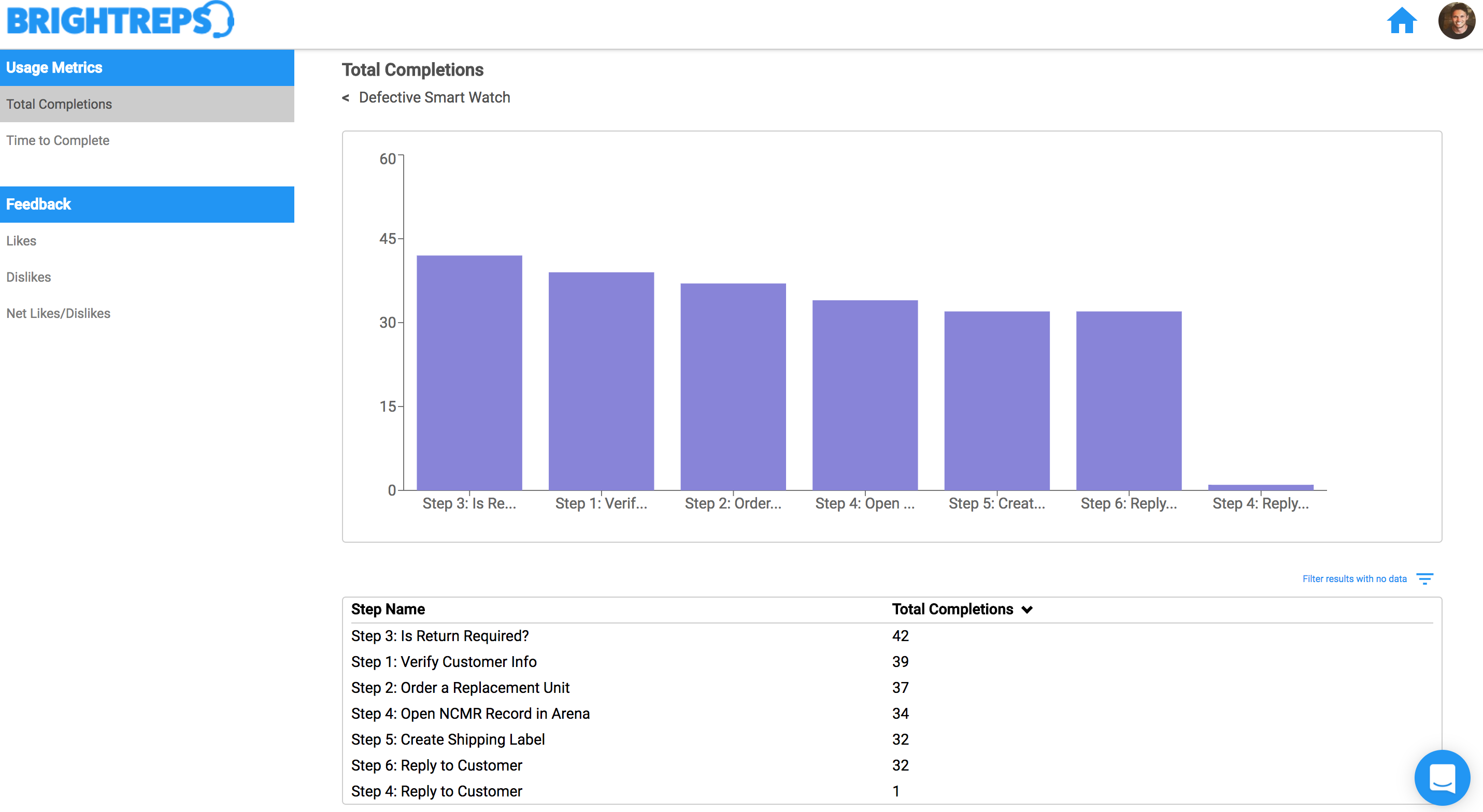
- Total Completions: Completions are logged each time a step or flow is completed. These are valuable at the process level in better understanding which processes are most used, as well as the step level to determine which specific paths in your process are most / least followed. This is especially useful for processes using decision trees where managers may lack full visibility into the frequency of each path in the process.
- Time To Complete: Time taken is logged upon completion of a step or flow. These are valuable at the flow level in better understanding the more time consuming processes, as well as the step level as a pareto to understand which steps are the biggest culprits.
FEEDBACK METRICS
Feedback Metrics are collected when reps like or dislike a specific step. These are naturally more subjective data points and require reps to use the thumbs up / down features on Sidekick to provide feedback.
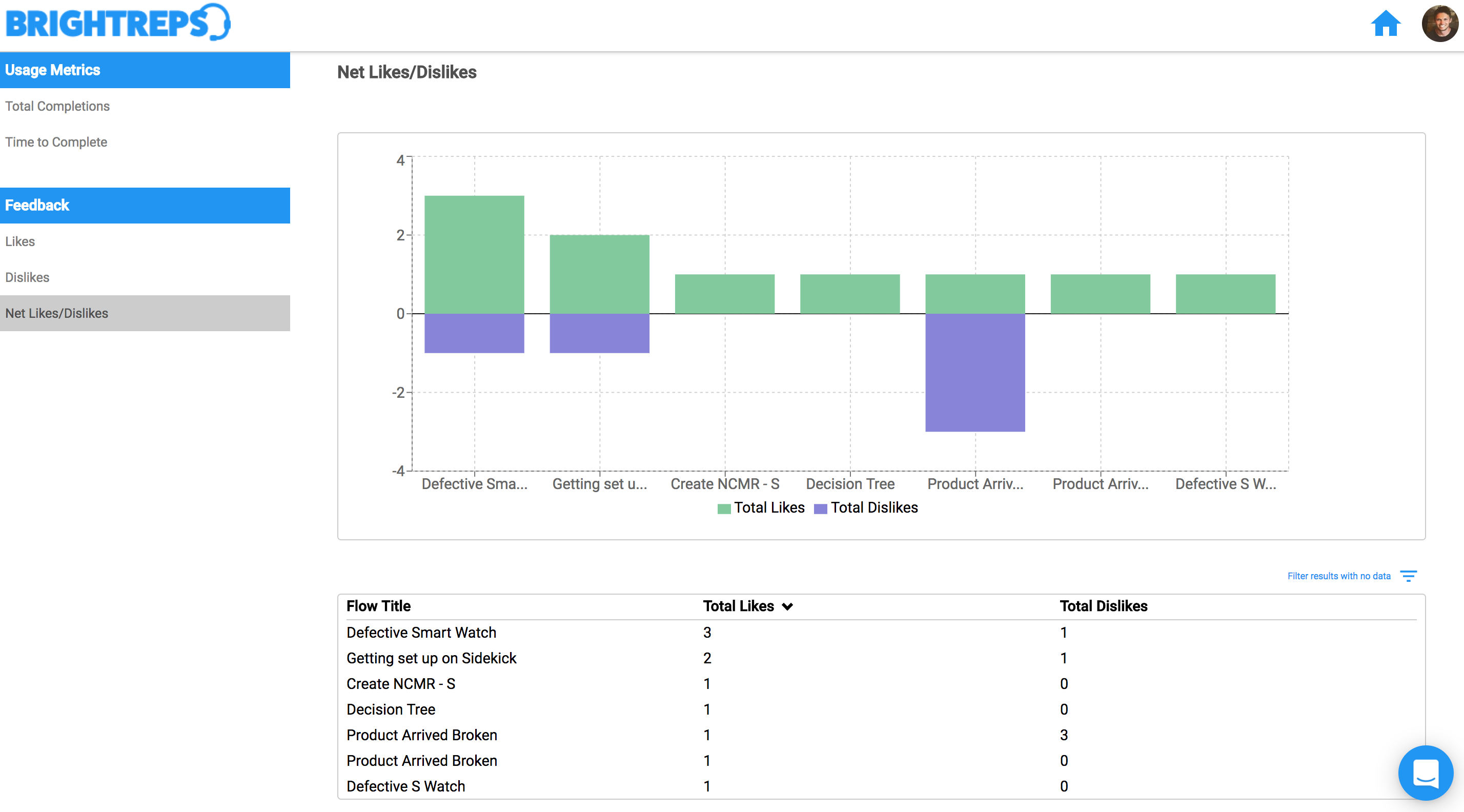
- Likes: Likes are logged when a support rep clicks the “Thumbs Up” icon on a step.
- Dislikes: Likes are logged when a support rep clicks the “Thumbs Down” icon on a step.
- Net Likes: Net likes is calculated by taking the number of likes and deducting the number of dislikes. The chart will rank by net likes but displays both the like and dislike count for perspective.
If you would like to see a visualization of the number of completions, time to complete, and representative feedback in the flow builder, please visit the heat maps section of the flow builder.


