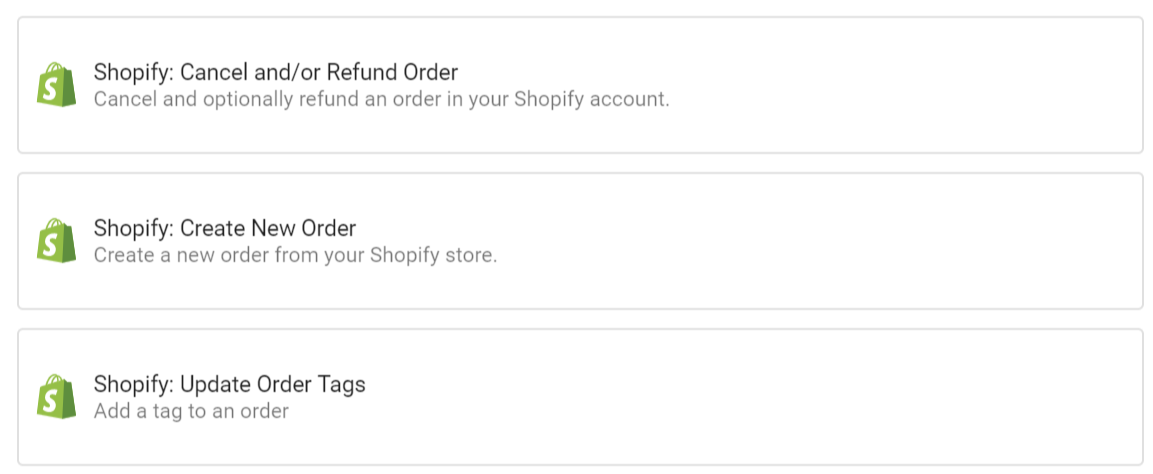SETUP THE SHOPIFY INTEGRATION
To enable the Shopify integration you must first set up a connection to you Shopify Store.
Go to app.brightreps.com and click “Integrations Lab”. Then click “Set Up” under the Shopify integration.
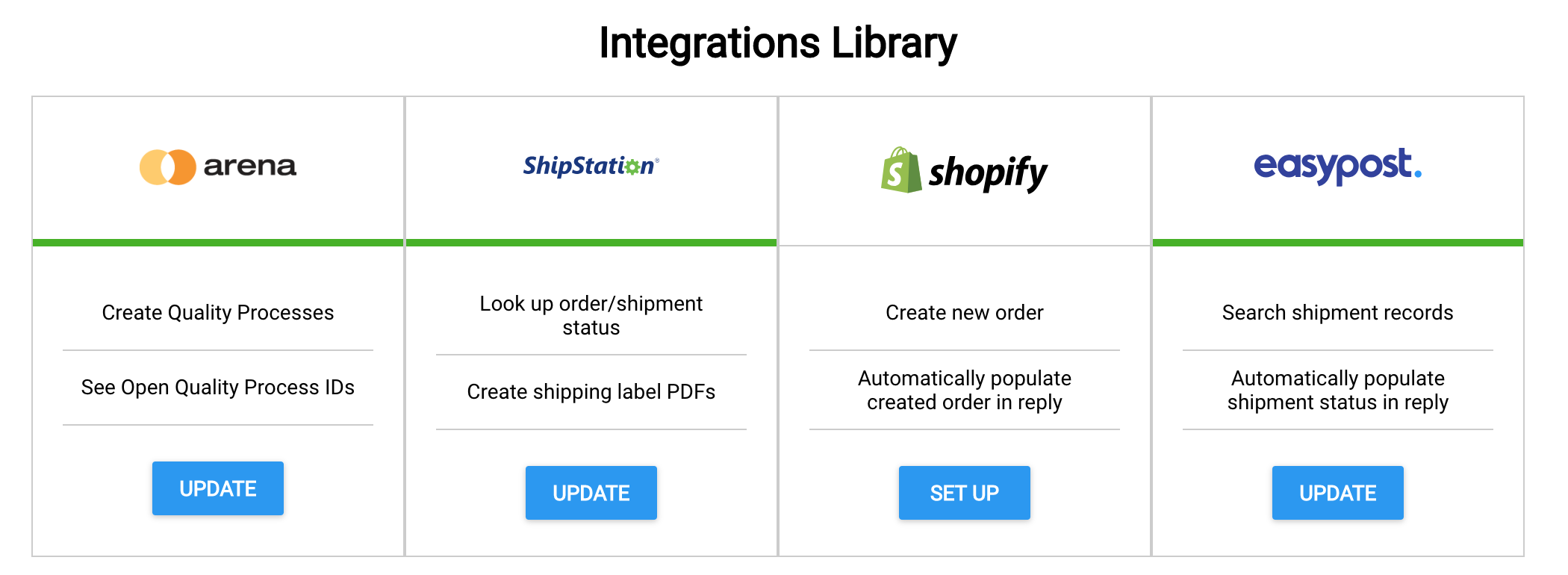
SETUP STEPS:
STEP 1: CONNECT A NEW SHOP
After you click “Set Up” you can now connect your shop to BrightReps.
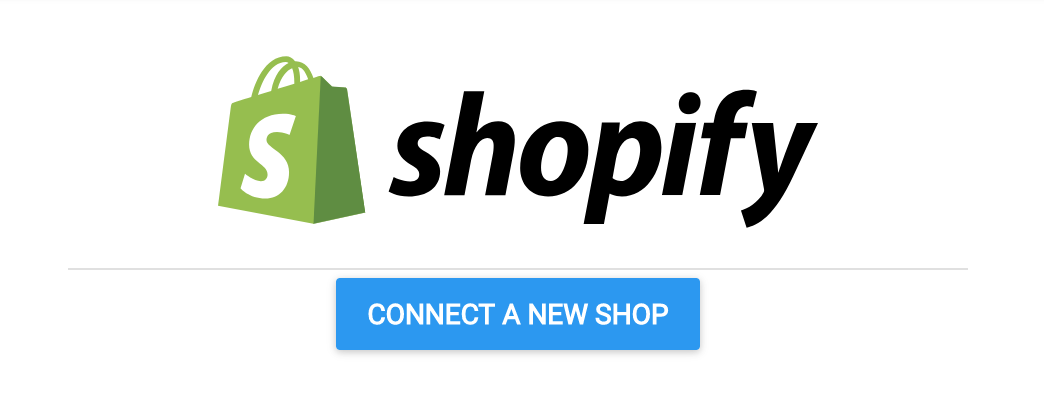
STEP 2: CONFIGURE THE INTEGRATION
Subdomain: This is your store’s subdomain on Shopify. In the example below the subdomain used is “brightreps”.
Auth Method: Although we support both OAuth and API Key authentication methods, the best and easiest way to connect your store is using the OAuth method.
After selecting OAuth as the Auth Method as in the example below, you need to click the “Connect With Shopify” button which will redirect you to the Shopify Login page to sign in with Shopify and then install the BrightReps Sidekick App for your store (read further for more details).
Note: if you are already authenticated with Shopify then it will just directly take you to the Admin App Portal for your store to install the BrightReps Sidekick App.
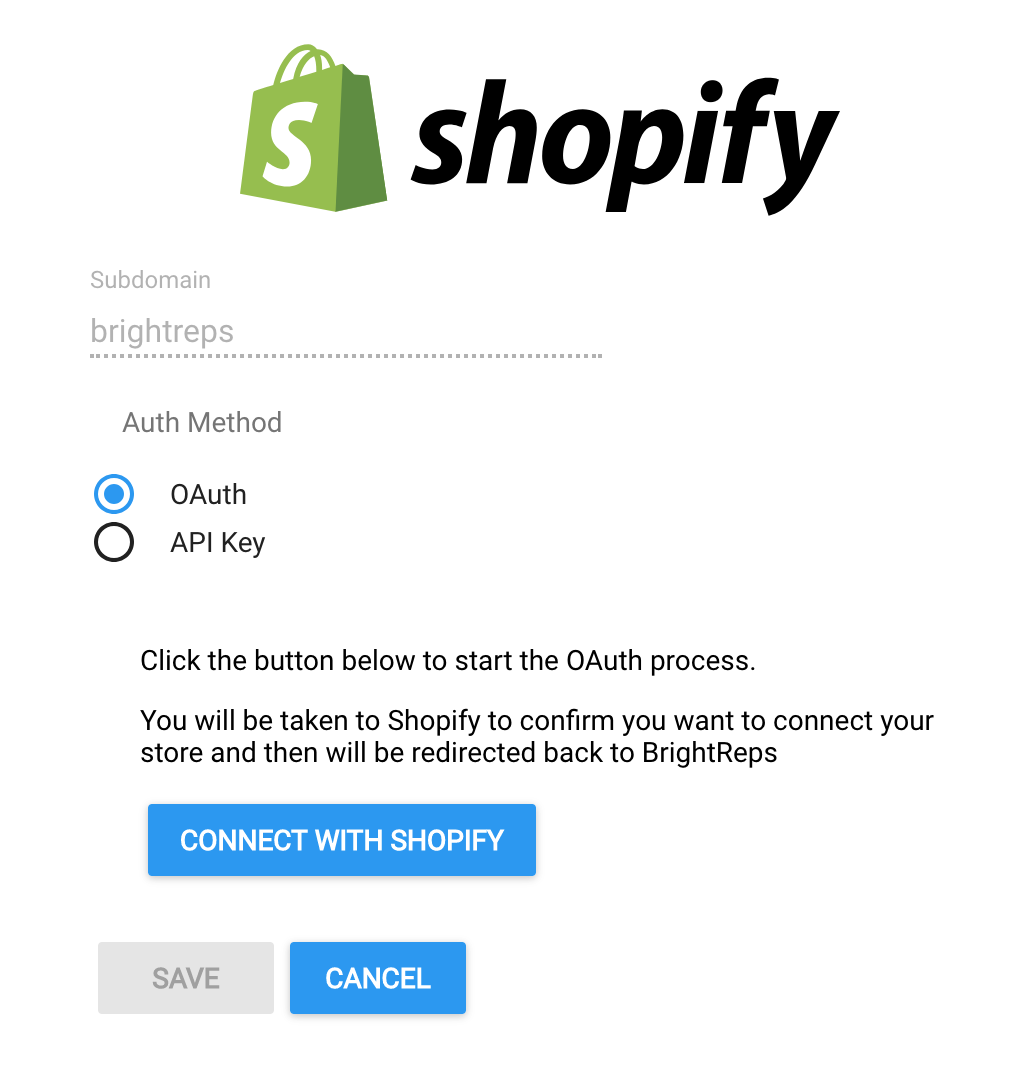
STEP 3: INSTALL BRIGHTREPS SIDEKICK APP ON SHOPIFY
From the Shopify page select “Install unlisted app” to continue with connecting your store to BrightReps and enabling the integration.
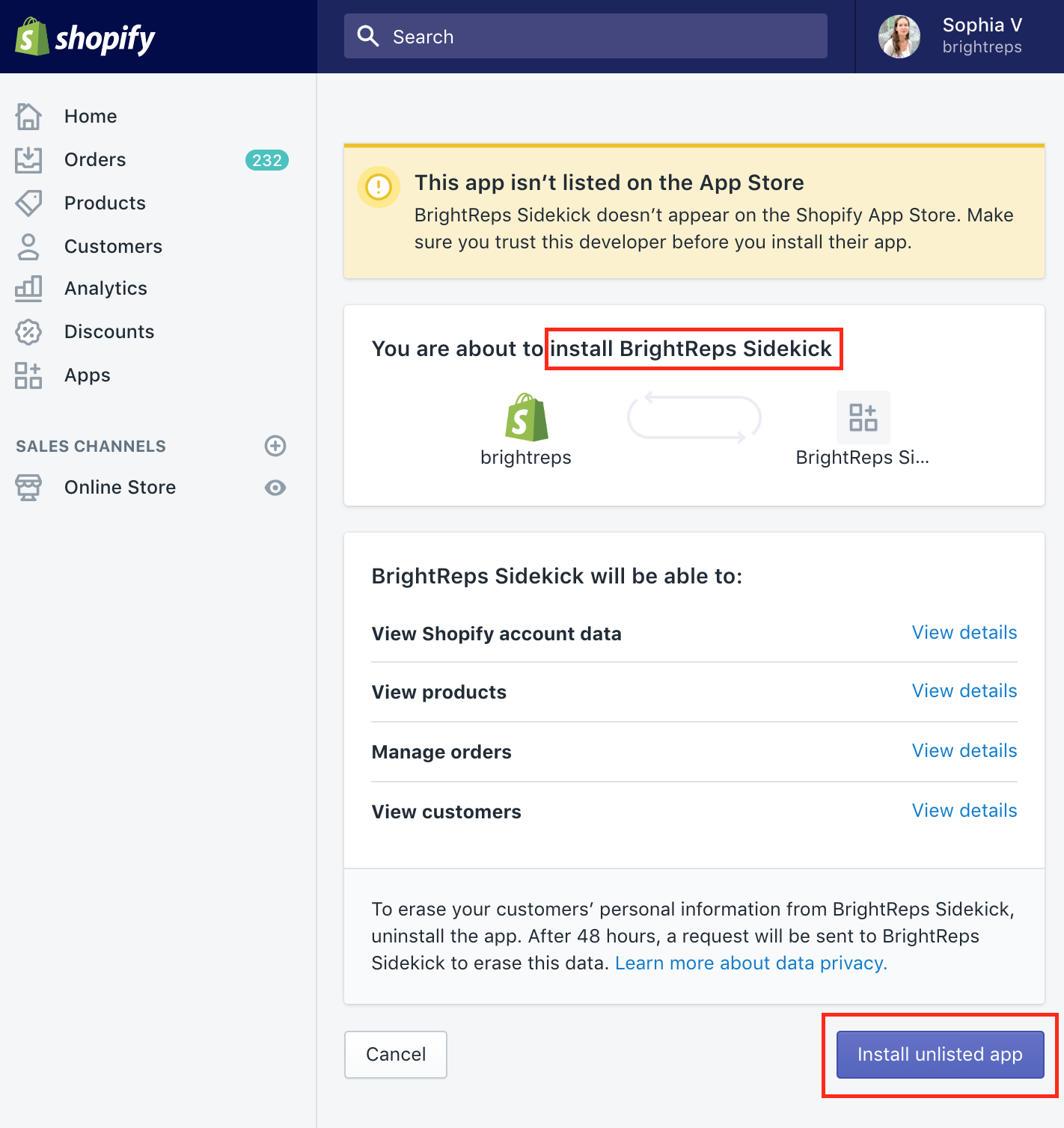
STEP 4: VERIFY THE STORE IS CONNECTED AND THE INTEGRATION IS ACTIVE
After installing the App on Shopify you will be redirected back to BrightReps Shopify integration page where you can see all the related integration details.
If the “Status” indicates “Connected” then the process has finished successfully and your store is now connected with BrightReps.

The step types are now active and enabled in the Step Types for the Flow Builder.