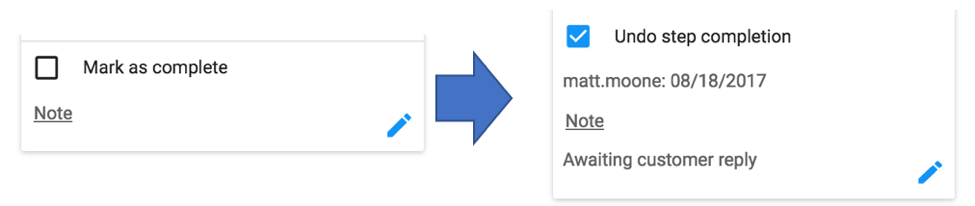BrightReps Sidekick™ is a customer support platform that connects people with their processes and tools and is available as an app add-on via the Zendesk and Salesforce marketplace. Using BrightReps Sidekick™ a support rep is able to leverage all of the process flows and integrations you create and configure within your BrightReps Admin Portal.As you launch into a ticket in your support CRM, BrightReps Sidekick™ will help guide you in processing that ticket including:
- Real-time status of that customer (e.g. Order status on ShipStation, Quality Record status on Arena)
- Searchable process flows with turn by turn directions for the rep to follow
- Powerful integrated steps to process and return information across platforms without leaving the current page (e.g. create a return shipping label via ShipStation, auto-email the customer with a link to the return label, and place a replacement order via Shopify all at the click of a button)
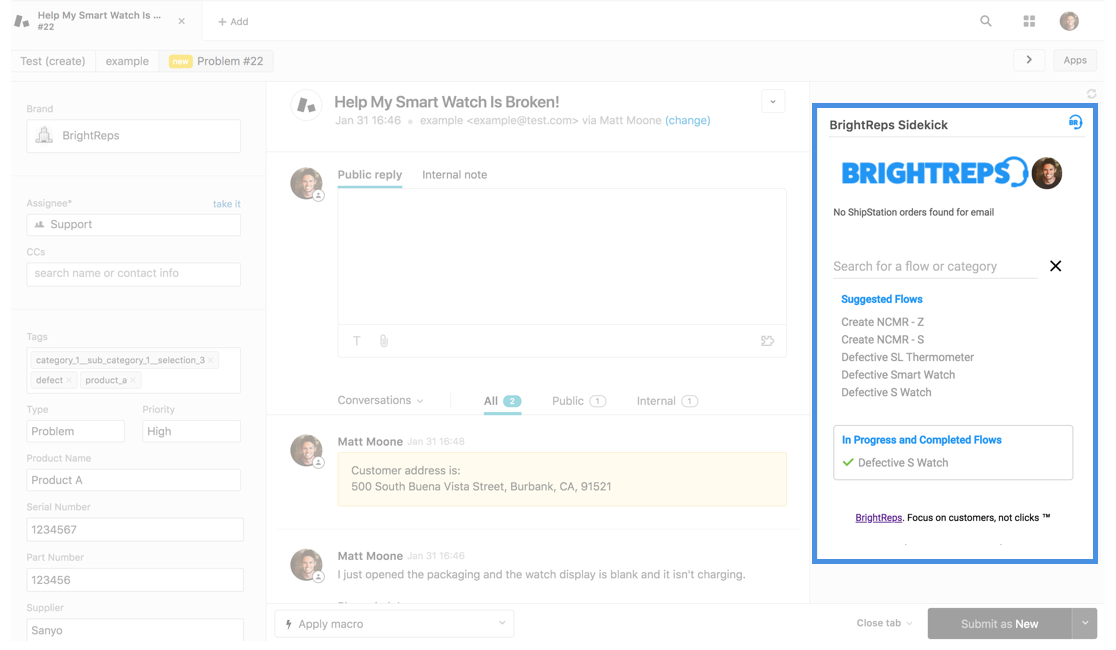
Sidekick Navigation
The BrightReps Sidekick™ landing page has four main components.
Landing Page
- Status – Status of that customer in an integrated system
- Search – Search for a specific flow or category by name.
- Suggested Flows - Favorited or suggested flows based on relevant ticket attributes.
- In-Progress / Completed Flows - Flows that have been started for that ticket.
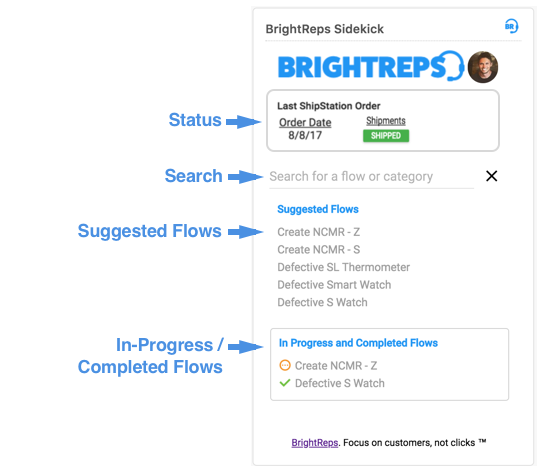
Status
The status is a configurable widget that provides the real-time status of a particular customer in an integrated third party system. If your company has enabled the status of a particular integration from within the Integrations Lab then the status of that customer within the respective system will display as soon as the ticket loads (ex. Status of last shipment via ShipStation).
Search
To search for a specific process flow or category, click into the search bar and begin typing the name of the flow. When immediately clicking into the search bar a dropdown of all categories will appear, indicated by a blue category icon. As you start typing, any suggested flows or categories containing that text will appear in the dropdown and can be selected.
Suggested Flows
Flows that are either favorited / pinned on the admin portal Flow Manager or suggested based on relevant ticket attributes matching the name, description, or tags for the flow.
In-Progress / Completed Flows
This section contains flows that have been started for that specific ticket. In-Progress Flows are indicated by an orange In-Progress indicator. Completed Flows are indicated by a green checkmark.
Flow Components
Flows are structured on Sidekick with three primary components.
Categories
These are the groupings of flows. You can navigate categories from the search dropdown (indicated with a blue Category icon). When selecting a category, all flows in that category will display.
Flows
These are your process flows which once selected will reveal the steps. You can find these both by search and under suggested flows.
Steps
Once a flow is selected you can view the corresponding steps within that flow step by step. All step types will display differently depending on the step.Integrated step types will contain dynamic features such as ability to search a third party system, generate shipping label, create a quality process record, or generate a replacement order.Non-integrated step types will provide detail such as custom instructions for your team, a decision tree, an auto-update to ticket / case fields, and templated replies or comments.Data from the ticket, such as customer name and email, will automatically pull into the fields of the steps to help streamline, though these can always be edited as needed.
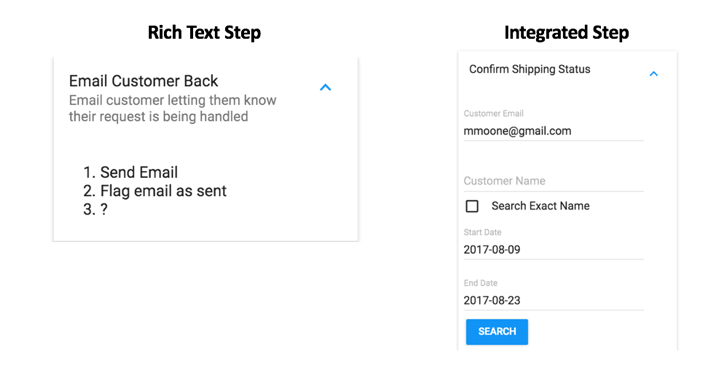
Completed and Notes
At the bottom of each step you can flag it as completed and add notes. This is especially helpful for cases where you may not be able to complete the ticket in a single session or will need to handoff the ticket to other team members. In addition to displaying the notes and completed status we will also display the date and user that completed that step. Some integrated steps will complete automatically based on a trigger and others, such as rich text steps must be manually marked as complete.