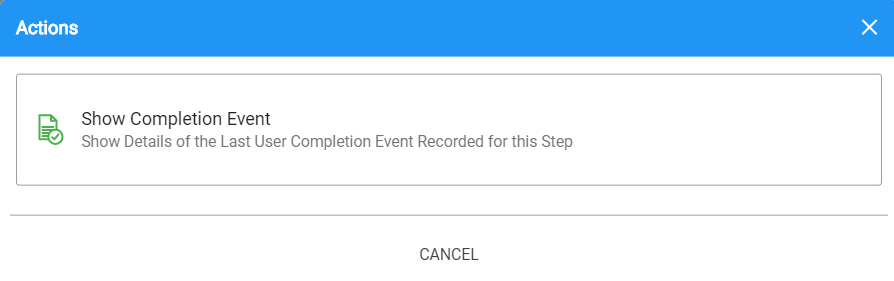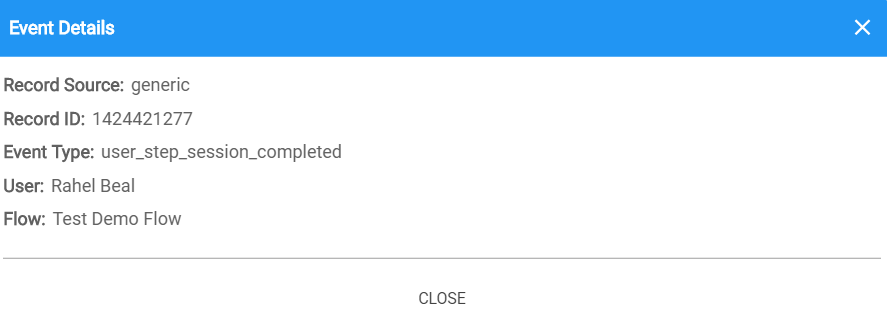Navigator is a full screen version of BrightReps Sidekick that provides additional information (and screen real estate) while working through various BrightReps flows. To launch Navigator, press the blue pop-out icon at the upper right of Sidekick
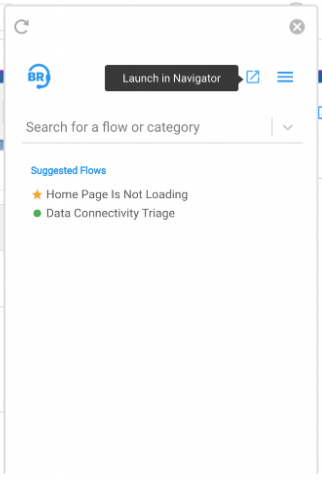
The basic Navigator screen shows an event log of all Sidekick actions that have been taken on the Case to-date on the left. You are still able to view and use Sidekick on the right.
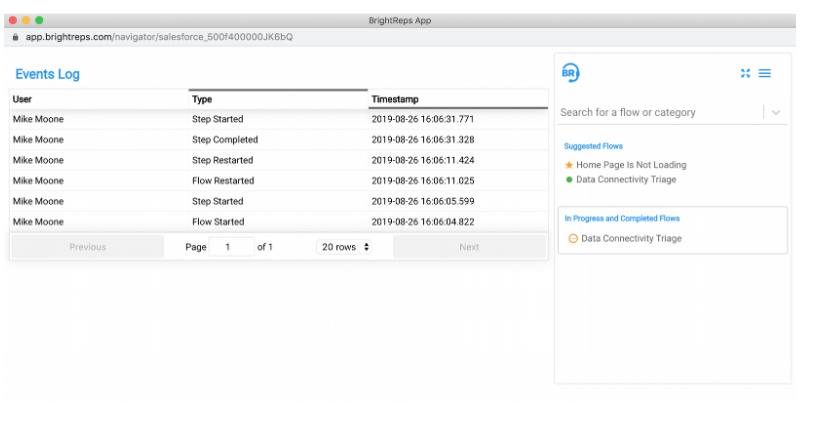
Once a flow has been selected, the left-hand side will update to show a real-time visualization of progress through the flow.

When Navigator is launched while a specific flow is currently selected, it will automatically select that same flow and resume at the first incomplete step.
While in Navigator, you can step through the flow as you normally would using Sidekick, and progress will remain synced with the Sidekick Chrome/Firefox extension.
Note that there is additional functionality available within Navigator if you click on a step from the left-hand side:
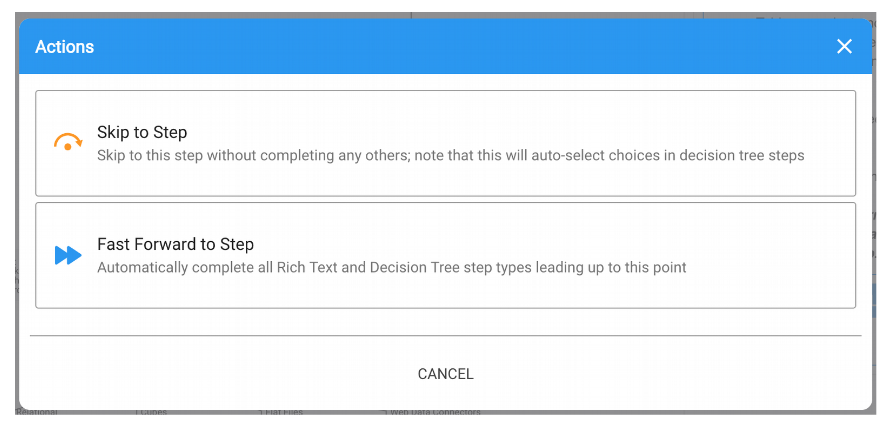
The “Skip to Step” option will automatically jump to any point of the process and start that new step. As a caveat, this will leave any skipped over steps in an “incomplete” state, preventing the overall flow completion from getting logged.
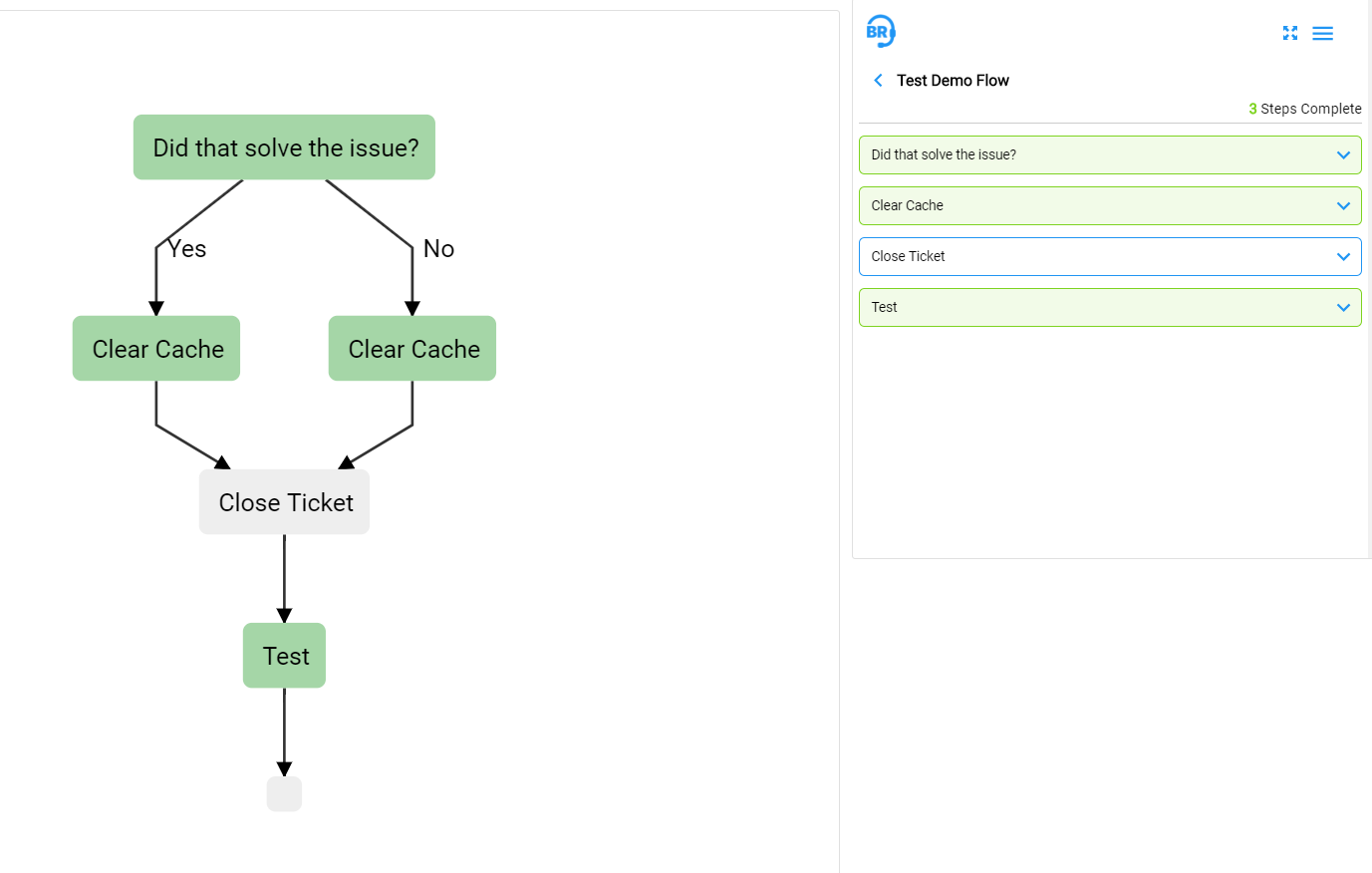
The “Fast Forward to Step” option will automatically complete each Rich Text & Decision Tree step type along the path to the desired target step. Note that this will only appear as an option if there is exactly one possible path between the current step and the target one.
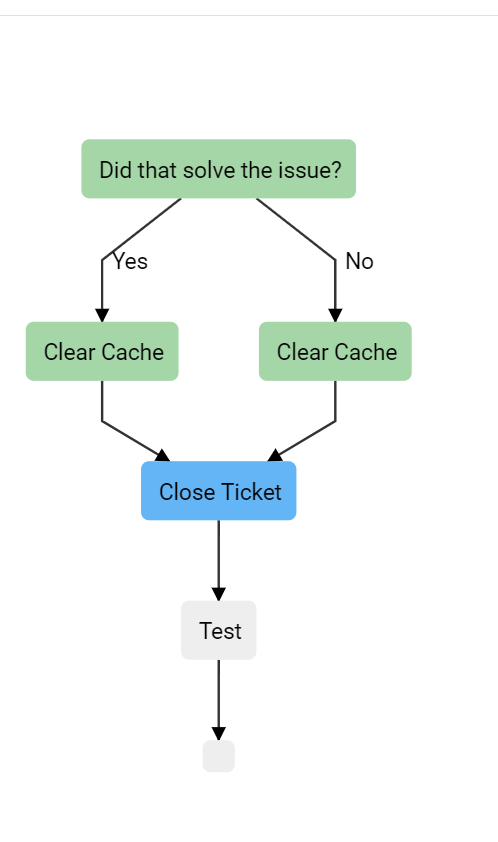
At any point, if you would like to hide the left side of Navigator and simply use the page as a larger, popped out version of Sidekick, you can press the “expand toggle” icon at the upper right-hand corner of Navigator, and it will switch between the two modes.
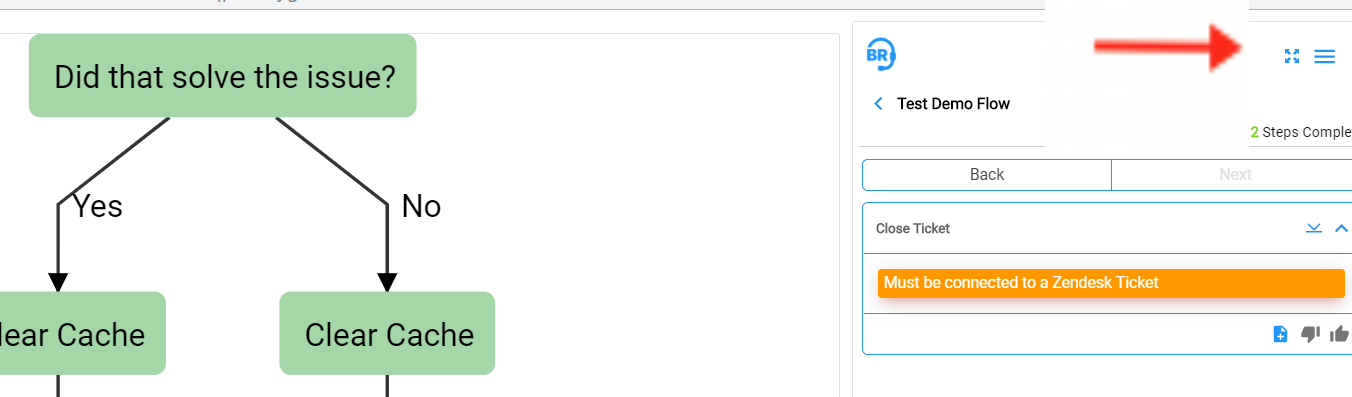
An additional functionality of Navigator is the "Show Completion Event" function. Here you can view the details of the last user completion event that was last recorded for this step.