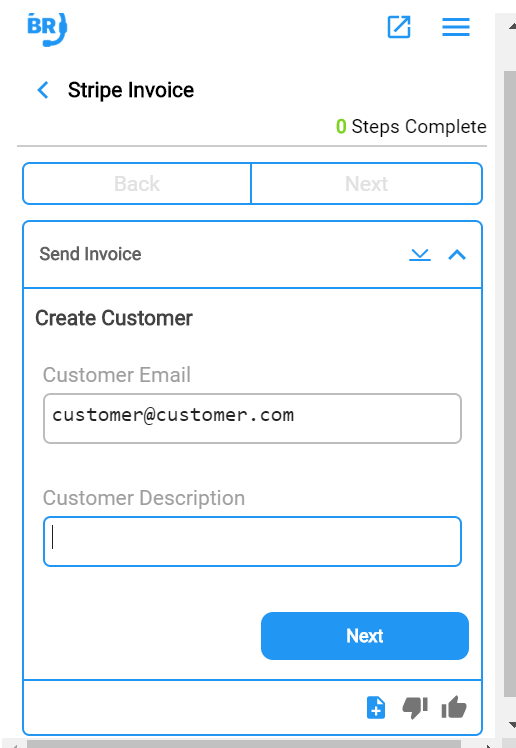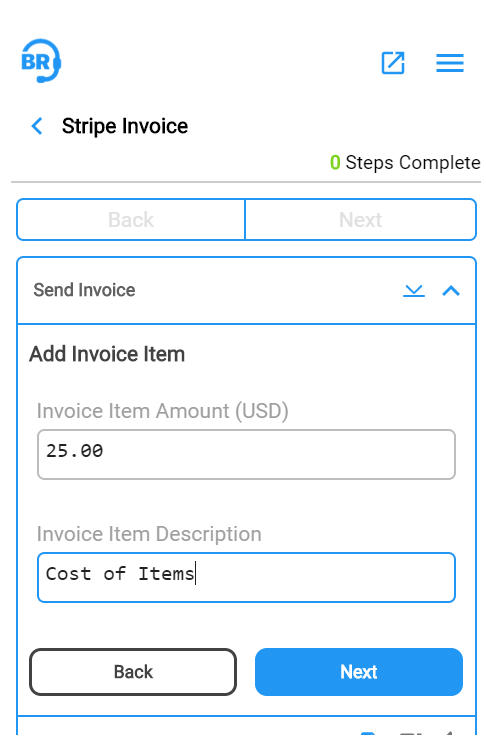Configuring This Step Type:
From an existing flow on the Flow Builder
Click the plus (+) icon to add a step
Select “Stripe: Create New Customer and Send Invoice”
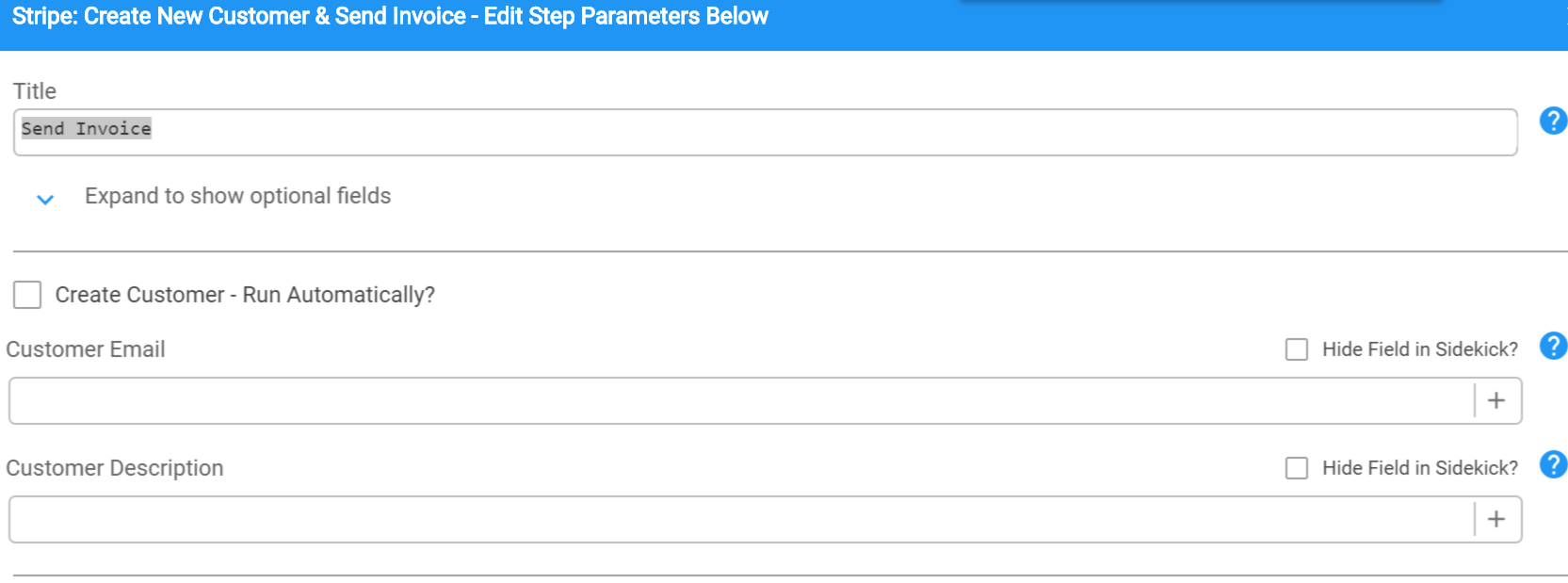

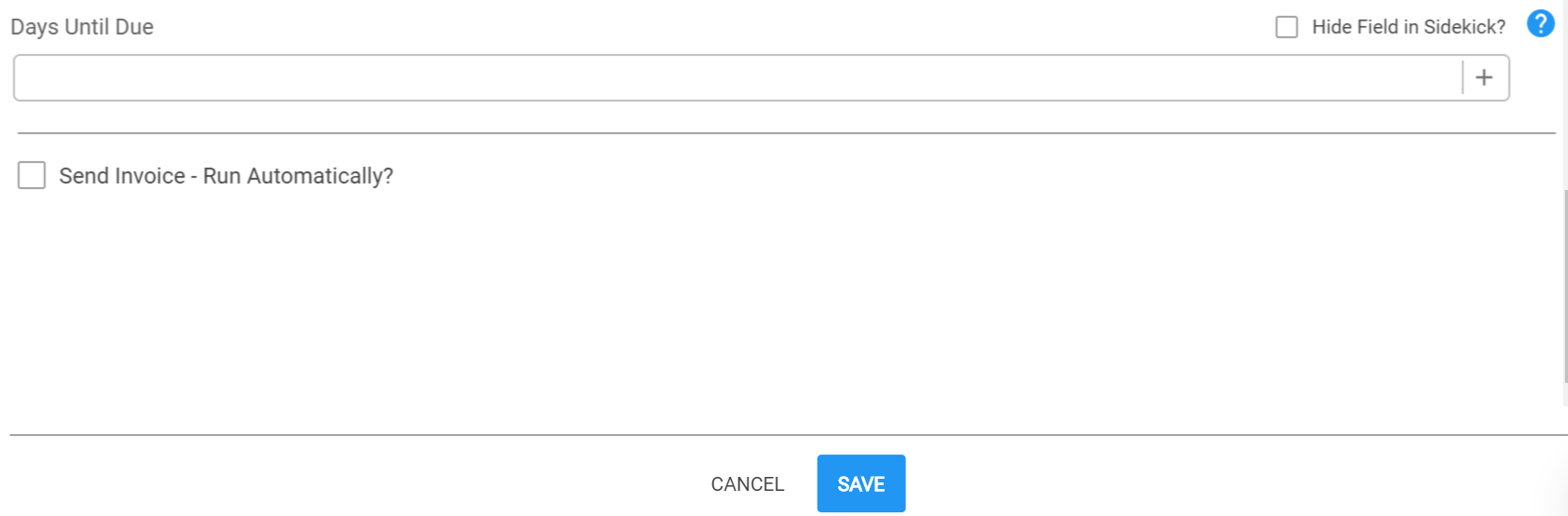
- Default Values or Empty: There is no need to specify a default value and the field can be left empty for the Rep to fill in.
- Dynamic Variables: You can use dynamic variables for the value by clicking the “+” icon on the right. That will show you all the variables that are available for you to use.
- “Hide Field on Sidekick”: You can click this to hide that field from the Sidekick user and use whatever default value is entered here
Example Use in Sidekick: