
With the Rebrandly Integration it allows you to create a shortened link using Rebrandly.
Configuring the Step Type
From an existing flow on the Flow Builder:
Click the plus (+) icon to add a step.
Select step “Rebrandly Create New Ticket"
Enter required information including: Title, Domain, Destination URL, Slash Tag.
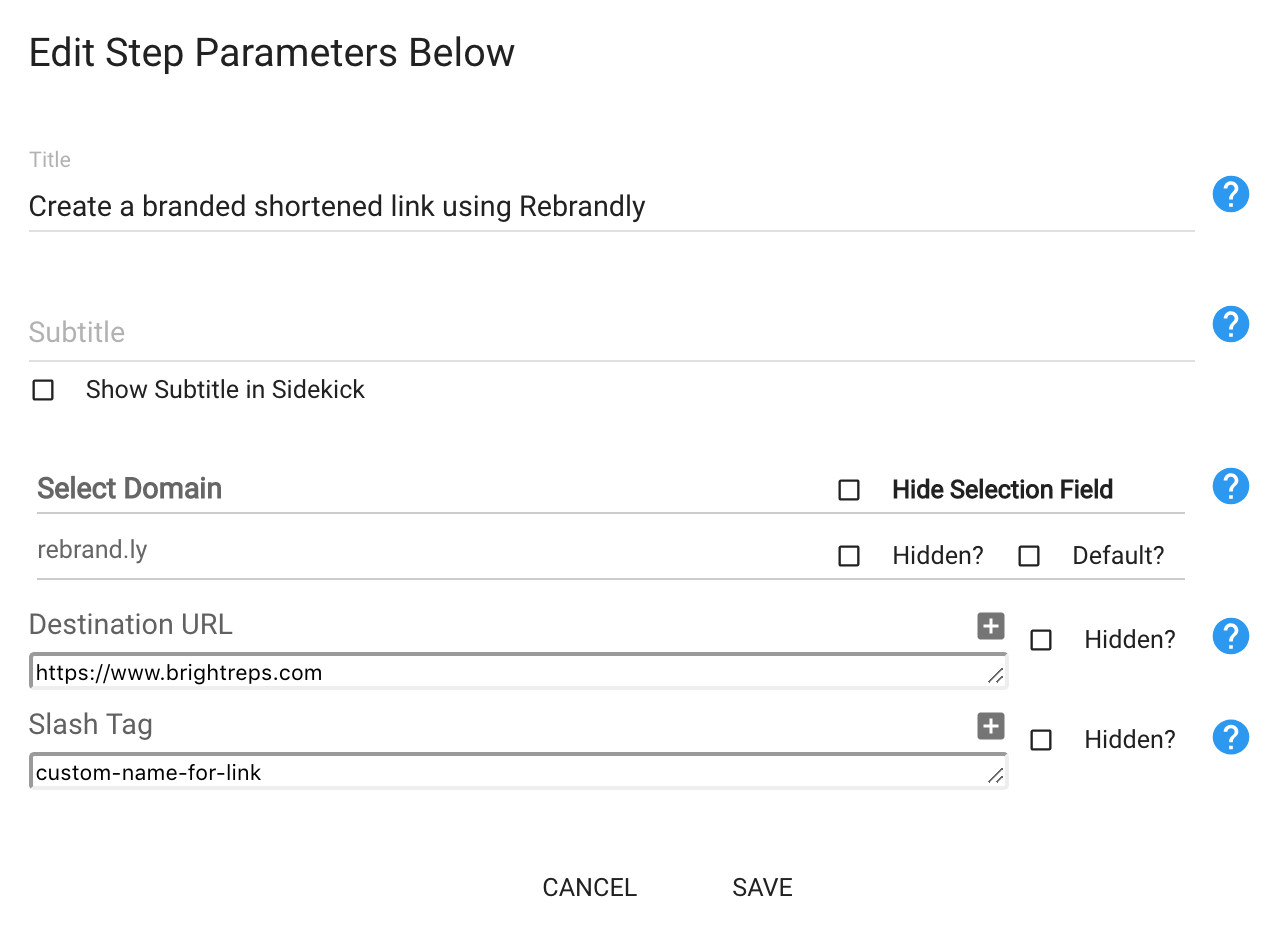
- Select Domain: If your account has multiple domains you should see more than one domain available. You can choose to hide some of the domains from being shown in the menu for the Rep when in Sidekick as part of the flow.
- Destination URL: You can enter a default value here or leave it empty
- Slash Tag: Rebrandly lets you define a custom name for the URL part that comes after the domain. For example http://rebrand.ly/custom-name-for-link.
Note:
- Default Values or Empty: There is no need to specify a default value and the fields can be left empty for the Rep to fill in.
- Dynamic Variables: You can use dynamic variables for all the values by clicking the “+” icon on the right. That will show you all the variables that are available for you to use.
- Hidden: If you’d like not to show the field to the Rep, then add a default value and select the “Hidden?” checkbox.
Example Use Case in Sidekick



