
The Verify Customer Info step provides a one-time validation of the customer information (Name, Email, Address) that can be used by all subsequent steps in that flow. For example, once this information is verified all other step types (ShipStation, Add Comment, Shopify, Arena etc.) that use name, email or address will use the verified information from this step rather than requiring the user in Sidekick to update or re-verify the information in each step.
Step 1: Select and configure the "Verify Customer Info" step in your Flow Builder
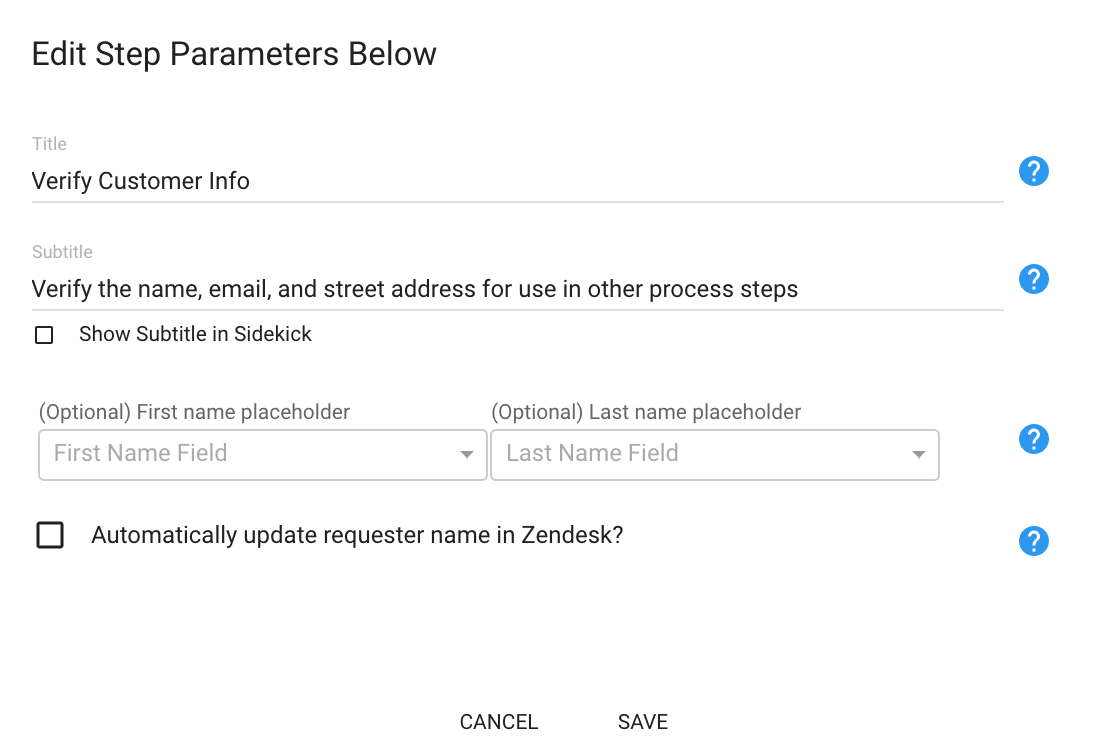
Step 2: Verify and save Customer Info for use in other process steps from Sidekick
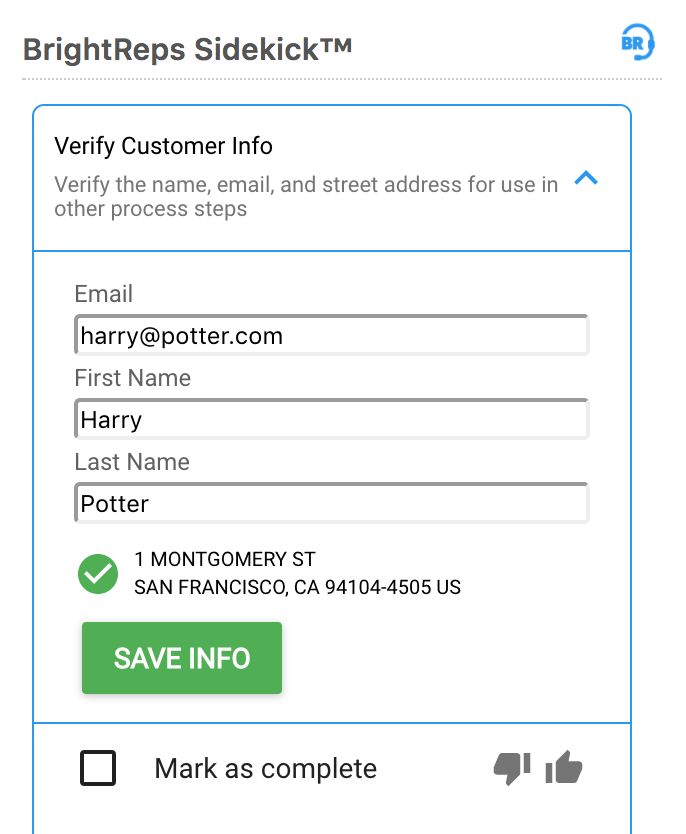
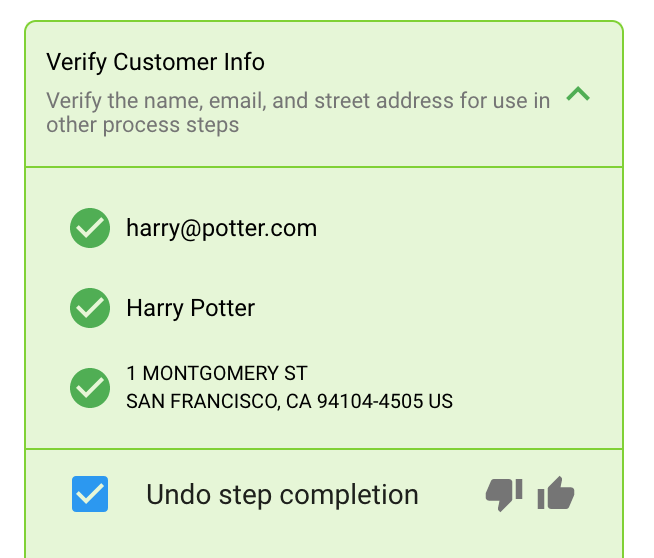
Note: Based on your CRM system of choice, you'll be able to also select additional options for configuring this particular step type.
Zendesk CRM
Optionally selecting the source for populating the First and Last name placeholders
By default, Sidekick will use the Requester info fields from Zendesk to populate the step First and Last Name input fields in the step. If your company has other fields you would like to use instead to populate the First and Last names, you can configure them by selecting the appropriate fields from the dropdown menu. The value from your selected fields will be used accordingly to populate these inputs. You can always go back to the default configuration be removing the selection
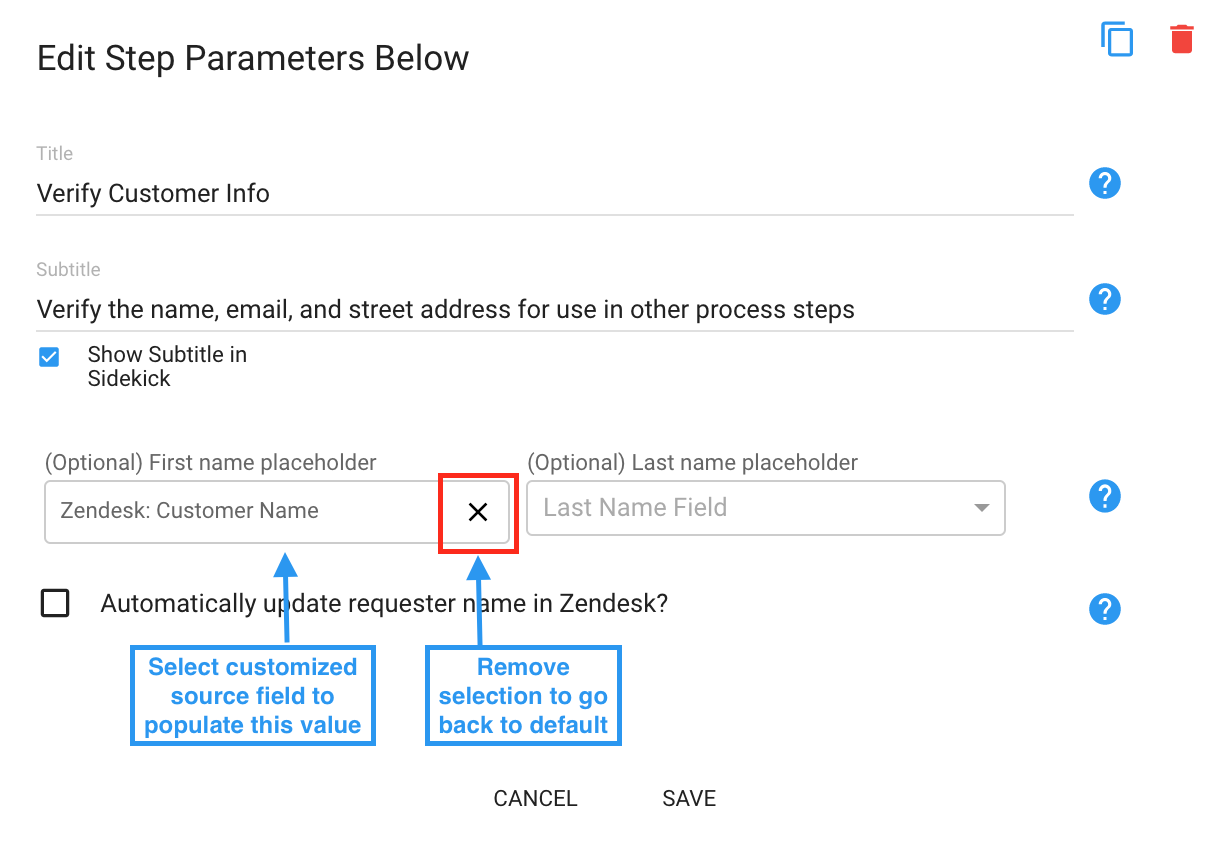
Automatically update requester name in Zendesk checkbox
If you check this box, Sidekick will automatically update the requester info (First Name, Last Name and Address) in the current ticket in Zendesk. For example, if the requester name is not correct in Zendesk and the rep updates the name as part of the "Verify Customer Info" step and clicks "Save", that information would then be used to change/update the values in the Zendesk ticket. If you don't check this box, then any updates made in this step will not be reflected in Zendesk and will only remain local for that particular flow using this step type.


