STEPS
Steps are the individual steps in a Flow (e.g. Retrieve return shipping label from ShipStation). On the steps screen you can add, re-order, edit, duplicate and remove the steps in a Flow.
STEP TYPES
Step types are the different types of steps you can add, and these can be found, selected and configured by clicking the ‘+’ (Add new step type) icon in your Flow Builder page. These step types range from simple rich text steps to powerful integrated steps for a specific function within a third party application (e.g. Generate a replacement order on Shopify, create a shipping label on ShipStation, etc.).
- Enabled step types will appear as white and selectable
- Disabled step types will show as gray and non-selectable.
- Integrated step types will show with a colored logo and non-integrated step types will show as a black logo. In order to enable integrated step types you must first upgrade to the “Integrated” or “Enterprise” plan and then setup your chosen integrations by entering the required credentials in the Integrations Lab.
- Non-integrated step types will show as a a black logo
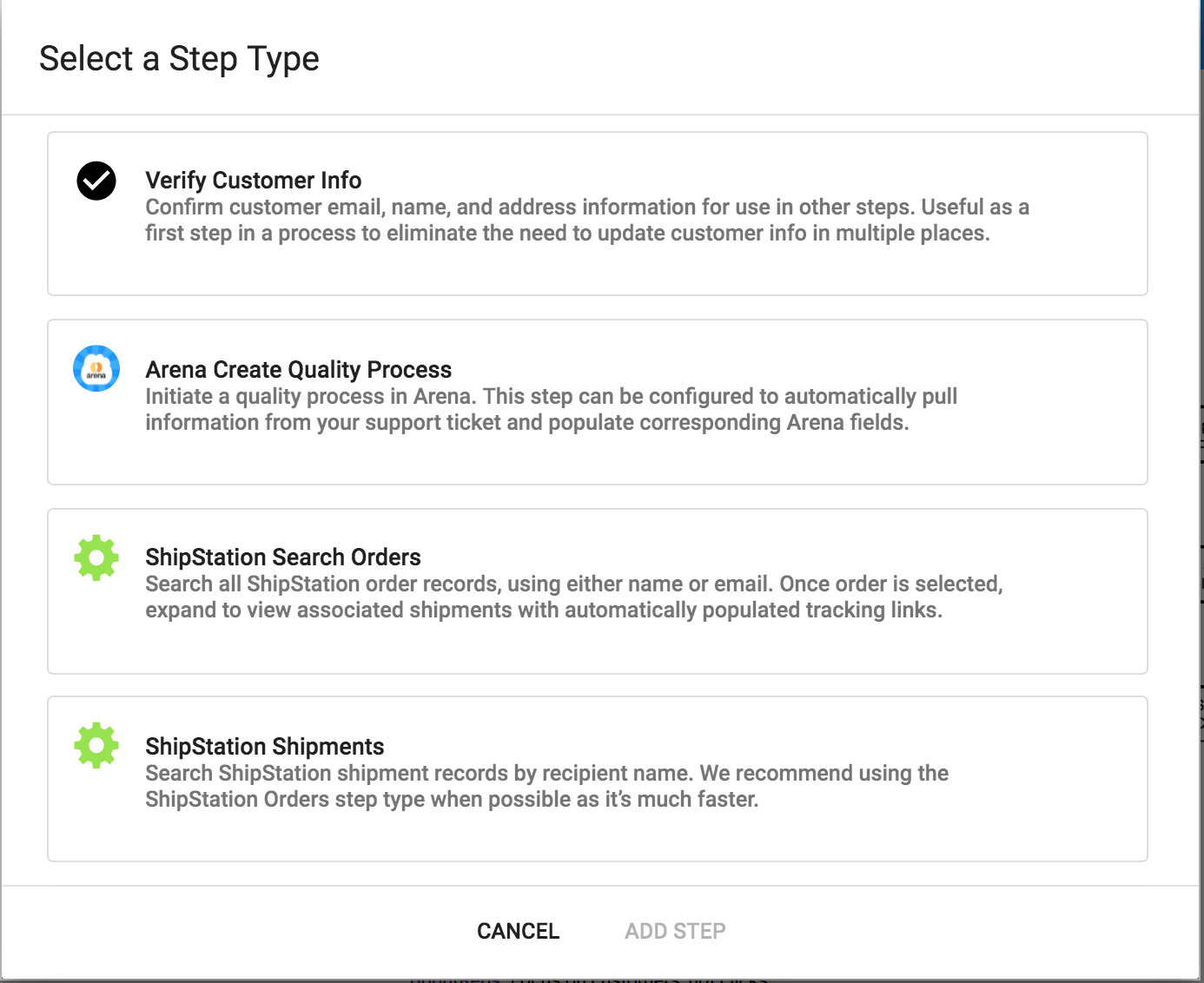
Some examples of general step types in the flow builder that are included in the application are; Create Shipping Label, Launch New Flow, Rich Text, Decision Tree, Update Fields, Add an Internal Note, Create a PDF, Add a Comment, and Verify Customer Info. Just click on each step you would like to learn more about for more information. Or, visit the Step Types tab directly from our BrightReps Resources page. For information on Step Types for specific integrations, visit the Integrations tab from our BrightReps Resources page.


