
[wpvideo ffxbWaSW]3 SIMPLE STEPS TO SETUP
STEP 1: Get Workplace ID From Arena
- From the Arena home page, select Settings
- Go to the browser URL and copy the workplace id appended to the end of that URL (to be added to BrightReps)
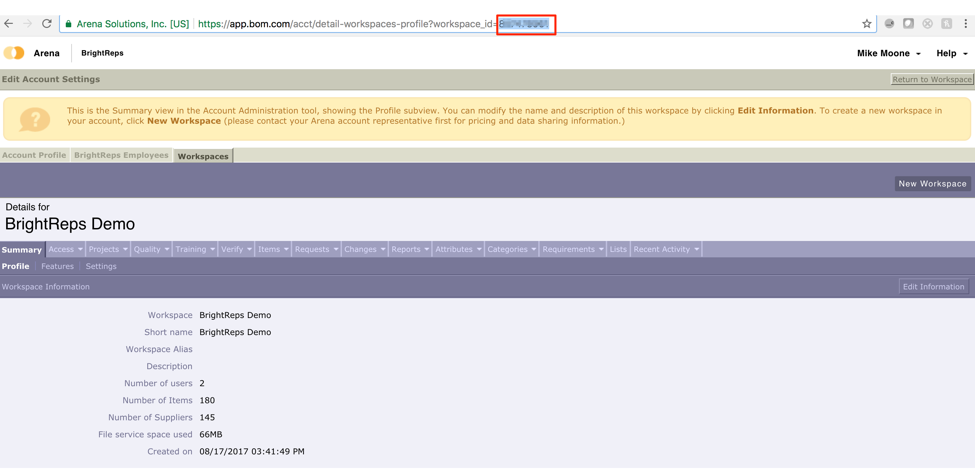
STEP 2: Enter Arena Workplace ID on BrightReps
- Go to app.brightreps.com → Select “Integrations Lab” → select “Arena"
- Enter Workplace ID: Copied from Arena (step 1)
- Select “Save”
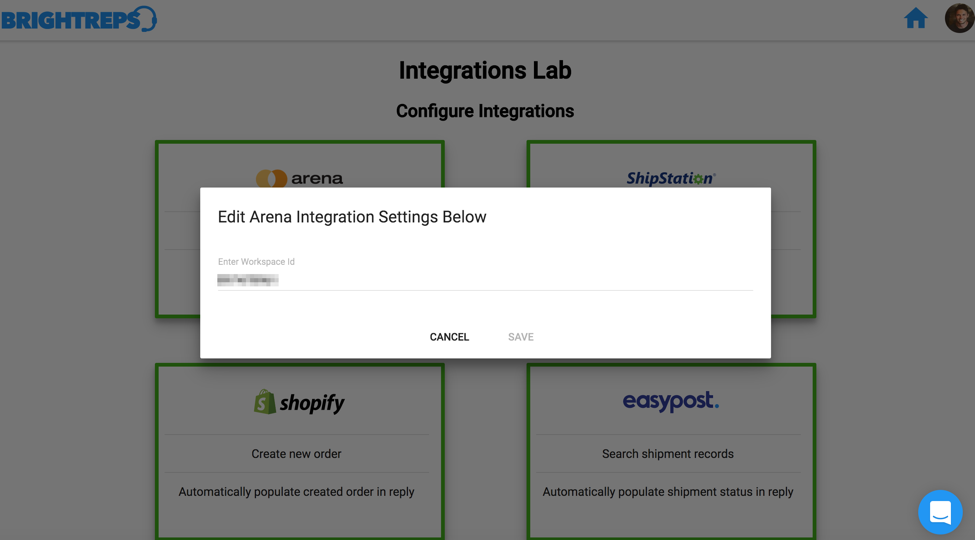
STEP 3: Add Arena Create Quality Process Step Type
See the guide to setting up the Create Quality Process Step Type


