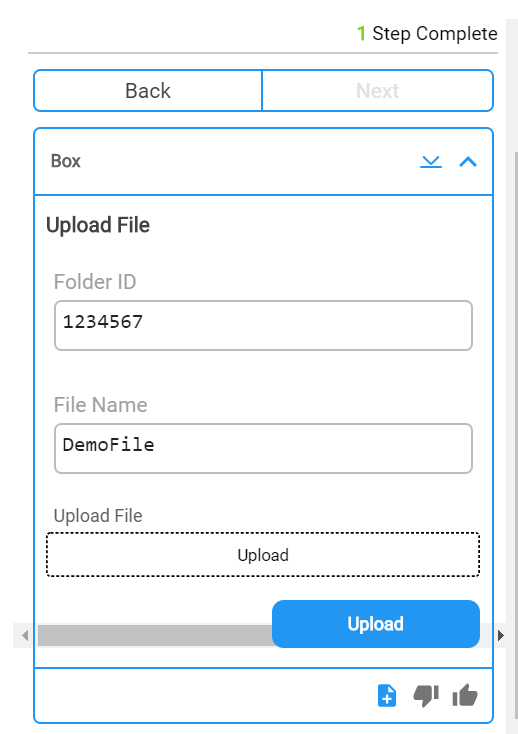Configuring the Step Type:

From an existing flow on the Flow Builder:
Click the plus (+) icon to add a step.
Select “Box: Upload File”
Enter in the required "Title".
You can click “Hide Field on Sidekick” to hide that field from the Sidekick user and use whatever default value is entered here.
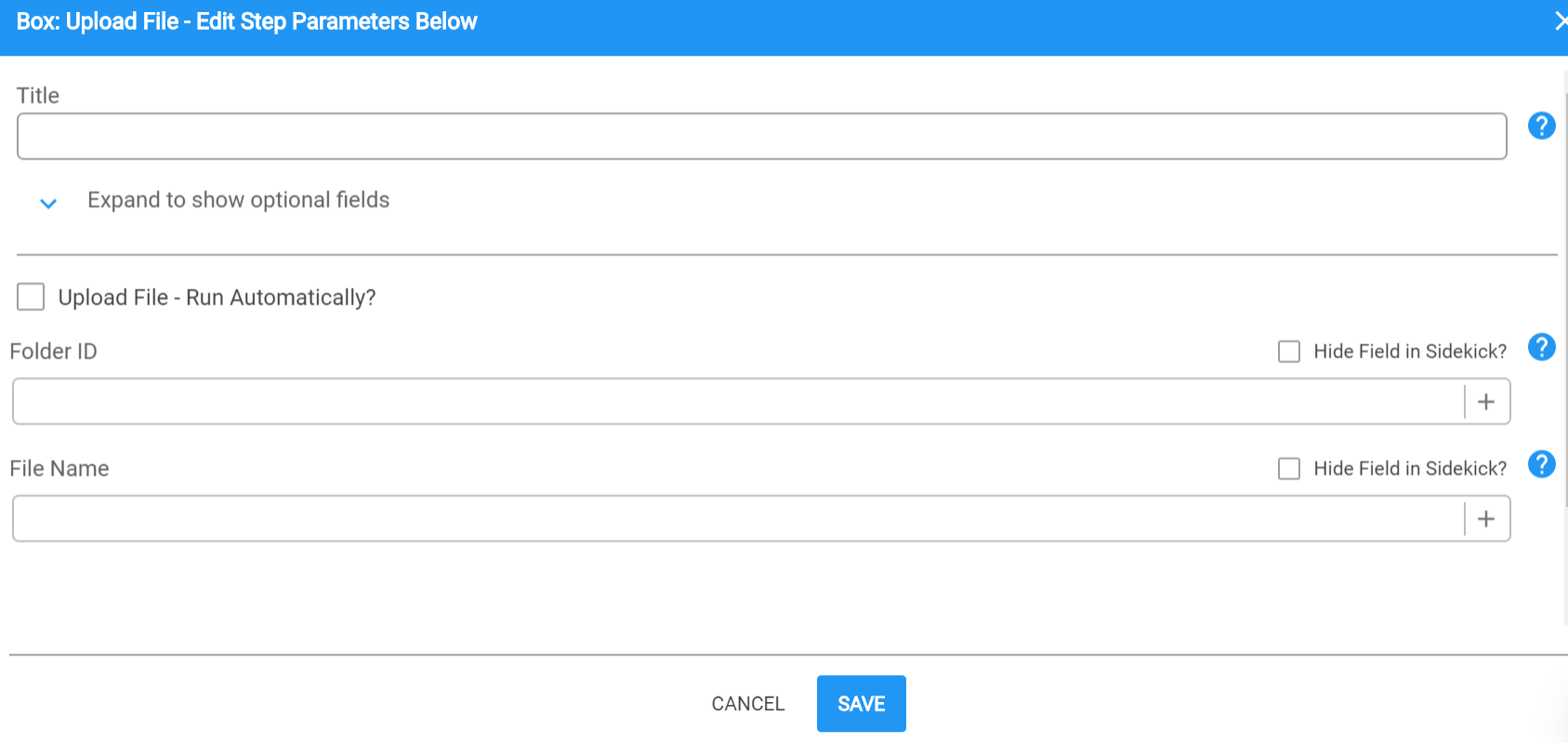
Folder ID: This is where you can enter the specific Folder ID from your existing Box account. The representative must have access to this this Folder from the Box integration in order for this step to show for representative.
File Name: This is where you choose the default file name to enter as you would like it to show in the folder in your Box account after it is uploaded.
Choose "Upload File- Run Automatically" if you would like this step to automatically complete once the Rep reaches this step in the Brightreps flow. The rep will not have to check the ‘Mark as Complete’ box in Sidekick as the step will autocomplete if box is checked.
- Default Values or Empty: There is no need to specify a default value and the field can be left empty for the Rep to fill in.
- Dynamic Variables: You can use dynamic variables for the value by clicking the “+” icon on the right. That will show you all the variables that are available for you to use.
Example Use Case in Sidekick: