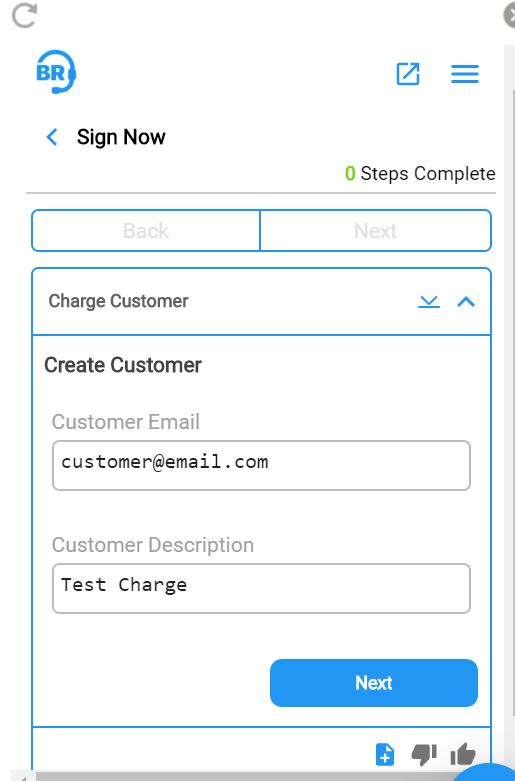Configuring the step:

- Select “SignNow: Send Document For Signature” Step from the Flow Builder
- You will then be prompted to enter the following information:
- To Email – This is the email recipient of the document signature request. We typically recommend inserting the dynamic “customer email” from your CRM or you can leave as blank for the user on Sidekick to fill out.
- From Email – Email used in the From field for the signature request. This must match the email associated with your SignNow account.
- Subject – Subject of the signature request email
- Message – Message that gets included in the signature request email
- Template ID – Go to SignNow, select “Templates”, select the “More” option next to the template you wish to use and click “Copy Template ID”.

Step Parameters:
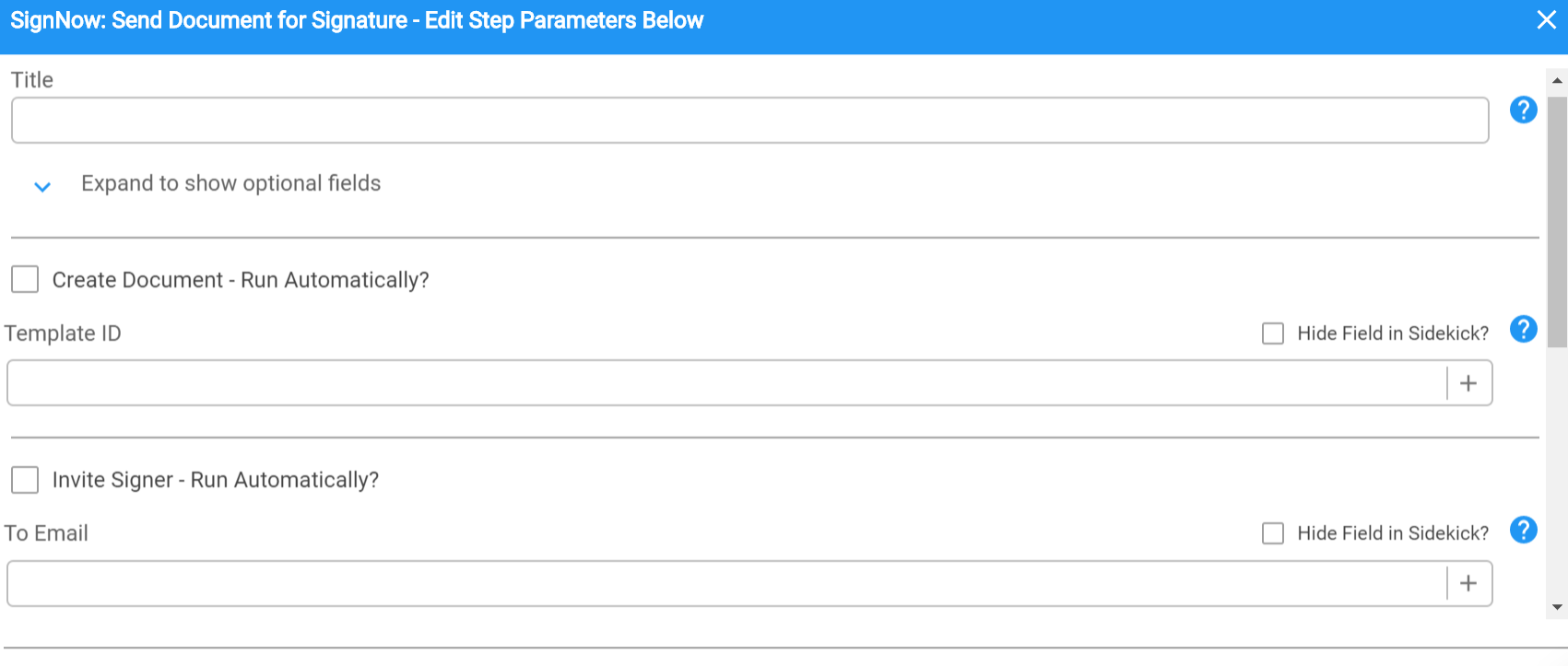

Example Use Case in Sidekick: