The Freshdesk integration lets you create new tickets under your freshdesk account.Under the Integrations Lab page, find Freshdesk and click the "Set Up" button.
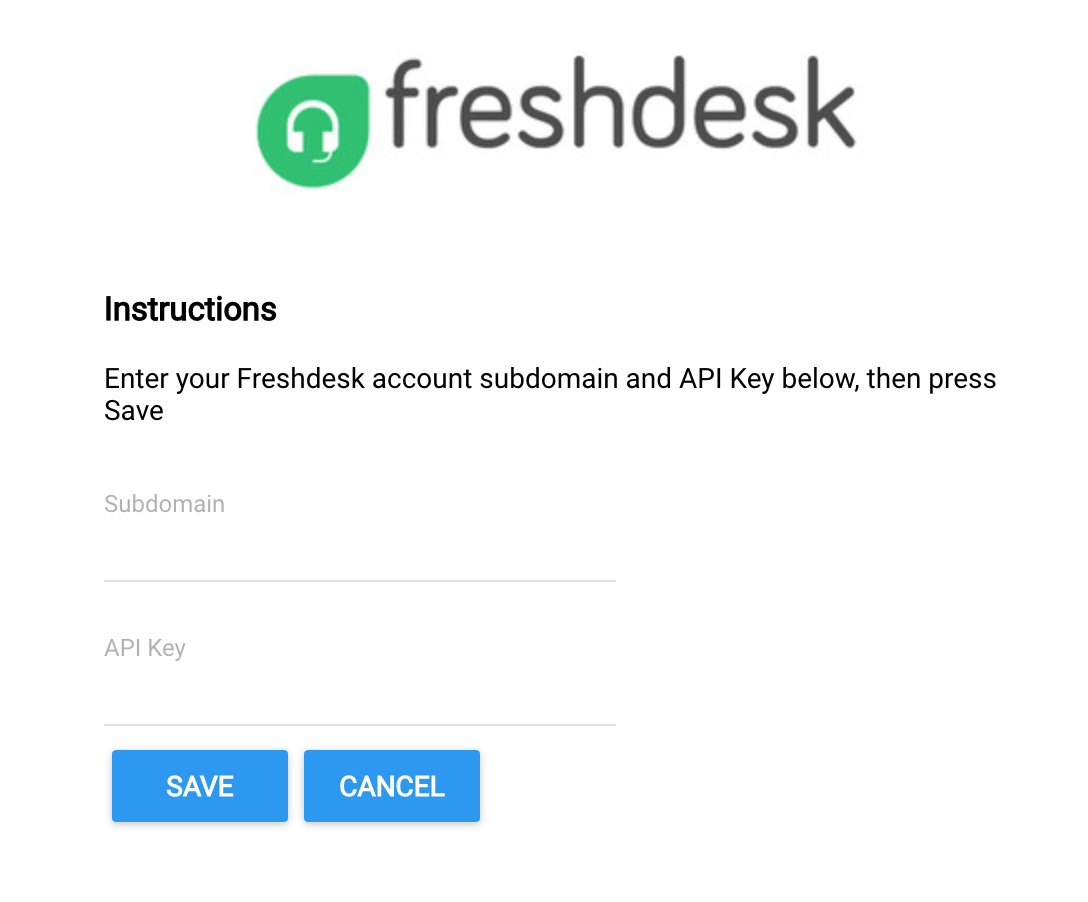
The Freshdesk integration requires an API Key for authentication.To obtain an API Key follow the instructions on the Freshdesk documentation page by visiting https://support.freshdesk.com/support/solutions/articles/215517-how-to-find-your-api-key.Copy the API Key and then go back to the Freshdesk integration page and paste the key into the "API Key" field. Also fill in your account’s subdomain.
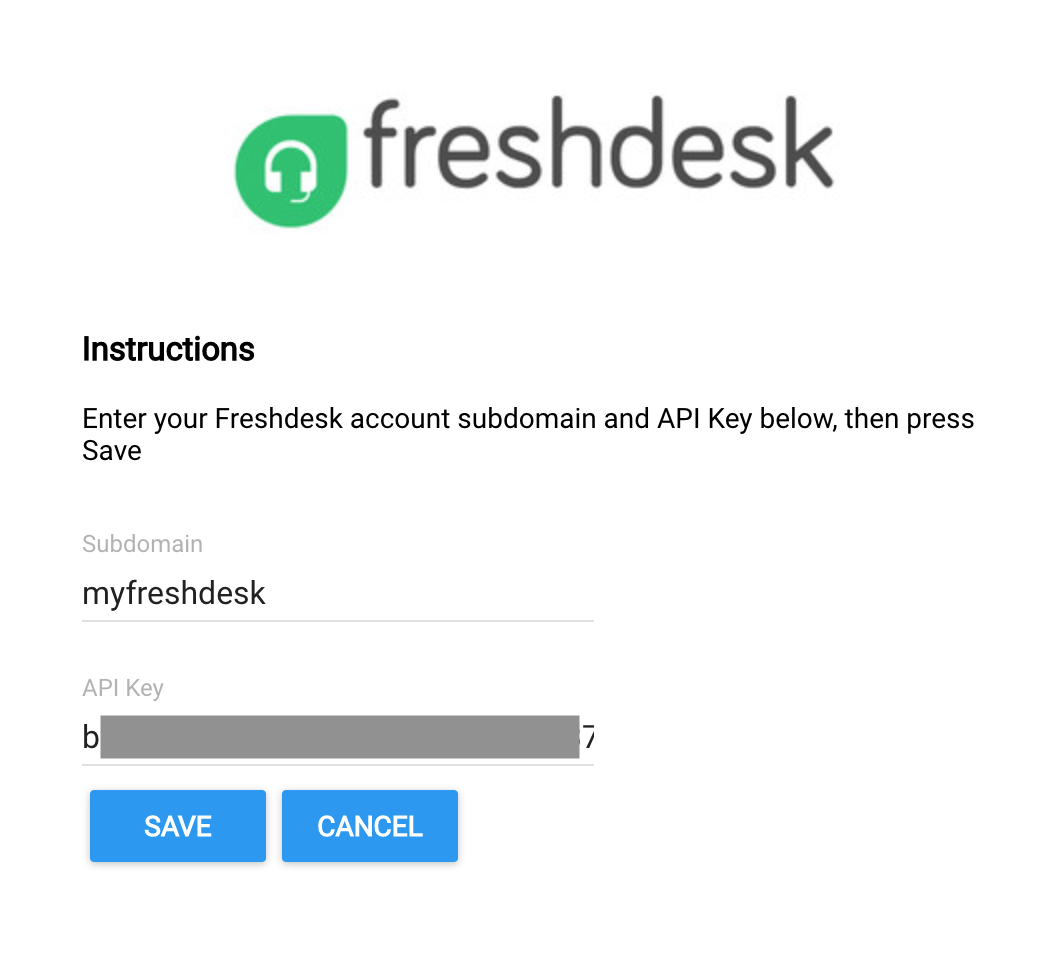
Click save to finish setting up the integration. If everything went well you should see the screen update and the Status should read as "Connected".

The step type is now active and enabled in the Step Types for the Flow Builder.

Configuring the Step Type
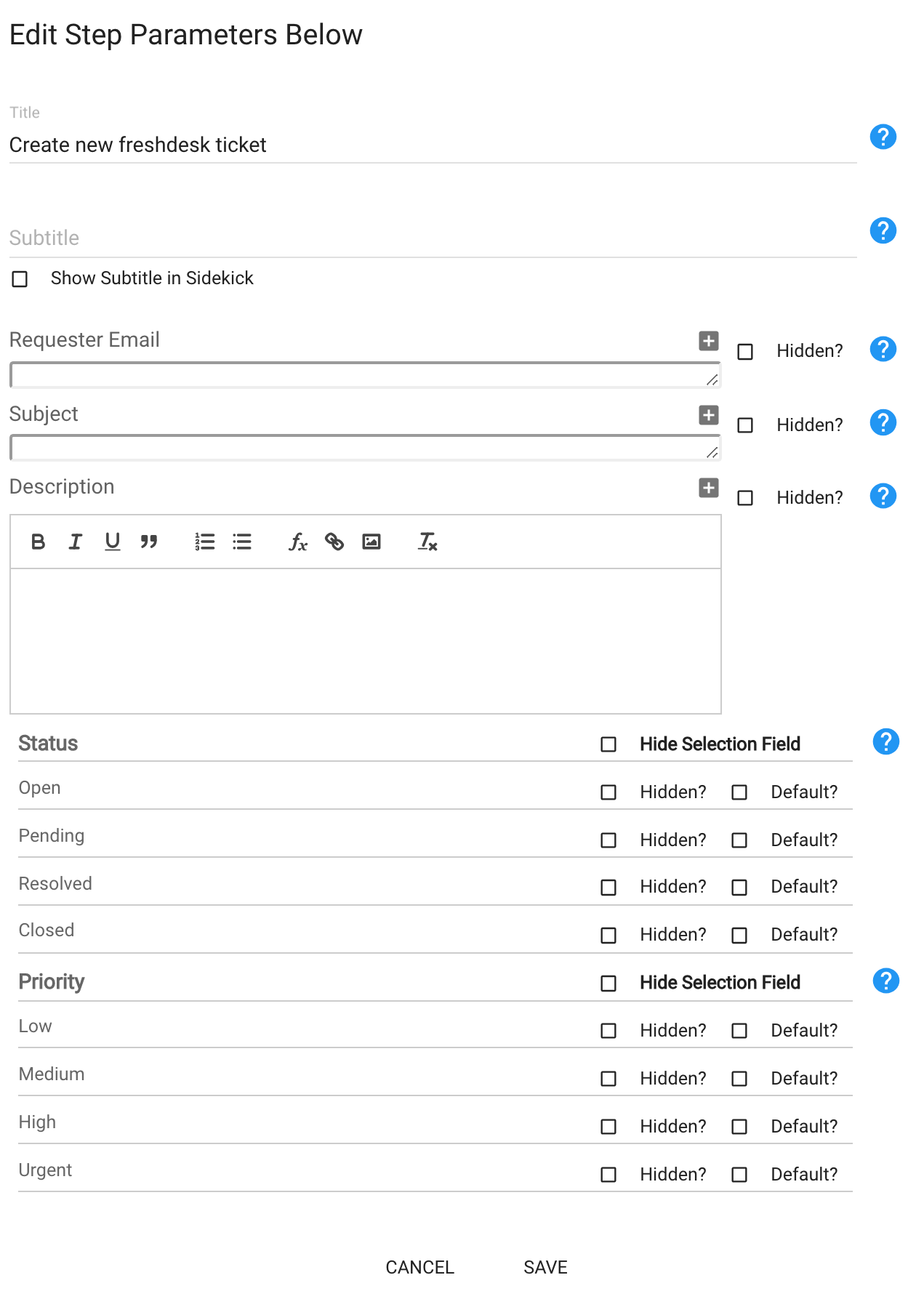
- Requester Email: Set a default value for the requester
- Subject: Set a default value for the subject of the ticket
- Description: Set a default value for the description
- Status: Specify what Statuses will be available to the Rep for selection when viewing the step in Sidekick as part of your flow. You can choose to hide some or hide the entire selection.
- Priority: Specify what Priority Levels will be available to the Rep for selection when viewing the step in Sidekick as part of your flow. You can choose to hide some or hide the entire selection.
Note:
- Default Values or Empty: There is no need to specify a default value and the fields can be left empty for the Rep to fill in.
- Dynamic Variables: You can use dynamic variables for all the values by clicking the “+” icon on the right. That will show you all the variables that are available for you to use.
- Hidden: If you’d like not to show the field to the Rep, then add a default value and select the "Hidden?" checkbox.
Example Use Case in Sidekick



