Under the Integrations Lab page, find Pivotal Tracker and click the "Set Up" button.
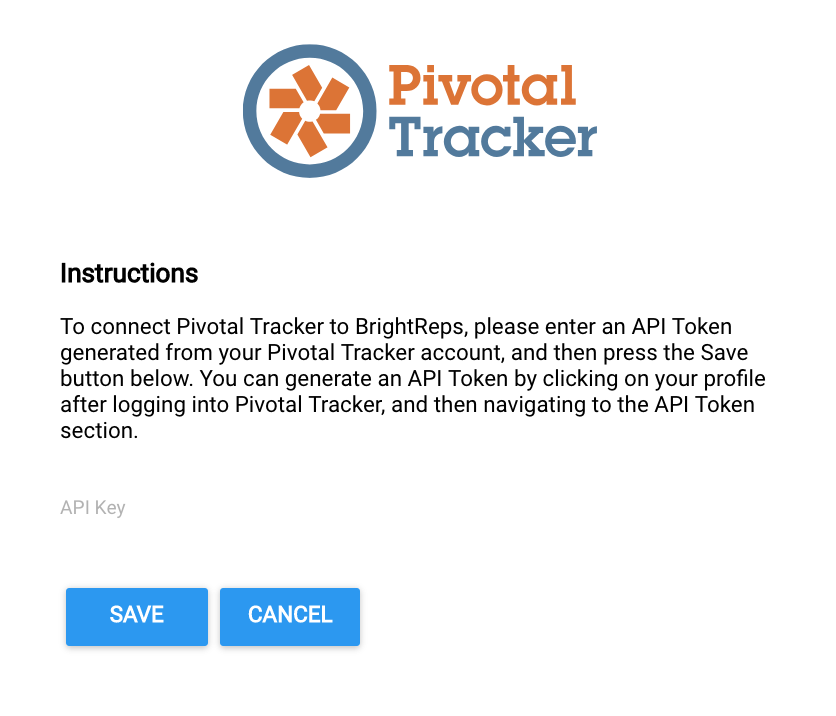
The Pivotal Tracker integration requires an API Key for authentication. To obtain an API Key to use visit your Profile page on Pivotal Tracker (https://www.pivotaltracker.com/profile).
Scroll at the bottom of that page and you should see a section that says “API TOKEN”. If there is an API Token there already you can simply use that or if there is nothing there click the “Create new token” button.

Once the token is generated, copy that into the API Token field on the Pivotal Tracker Integration page.
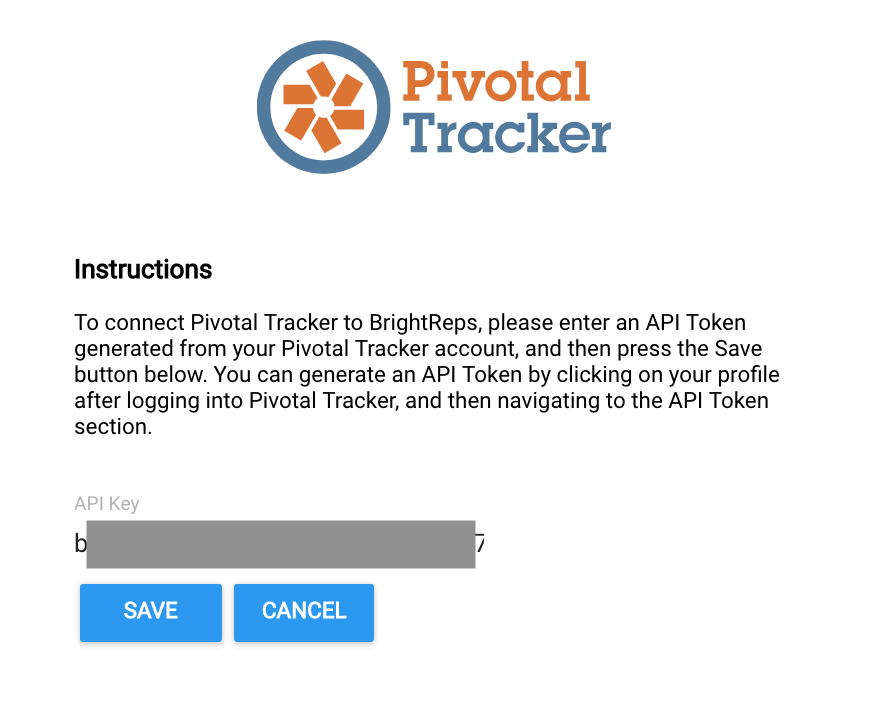
Click "Save" to save the key and finish the set up process. If everything went okay you should now see the page updated with a "Connected" Status.
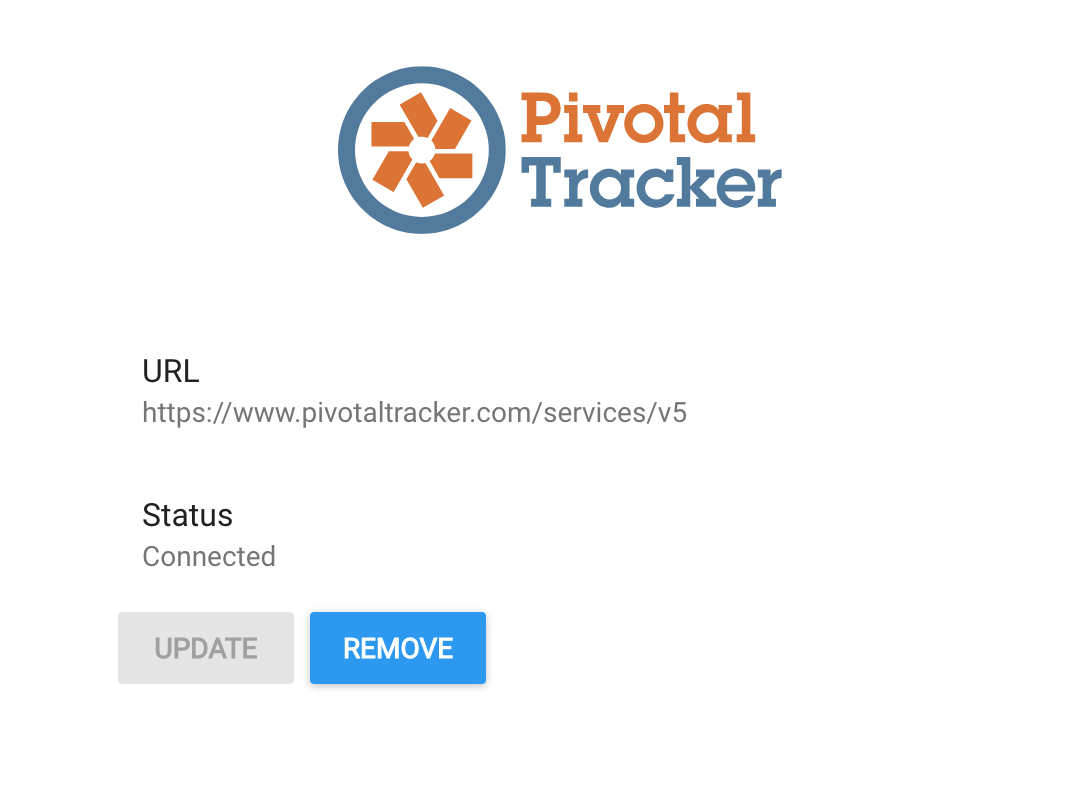
The Pivotal Tracker step type is now available and active in the Step Types Library in Flow Builder.



