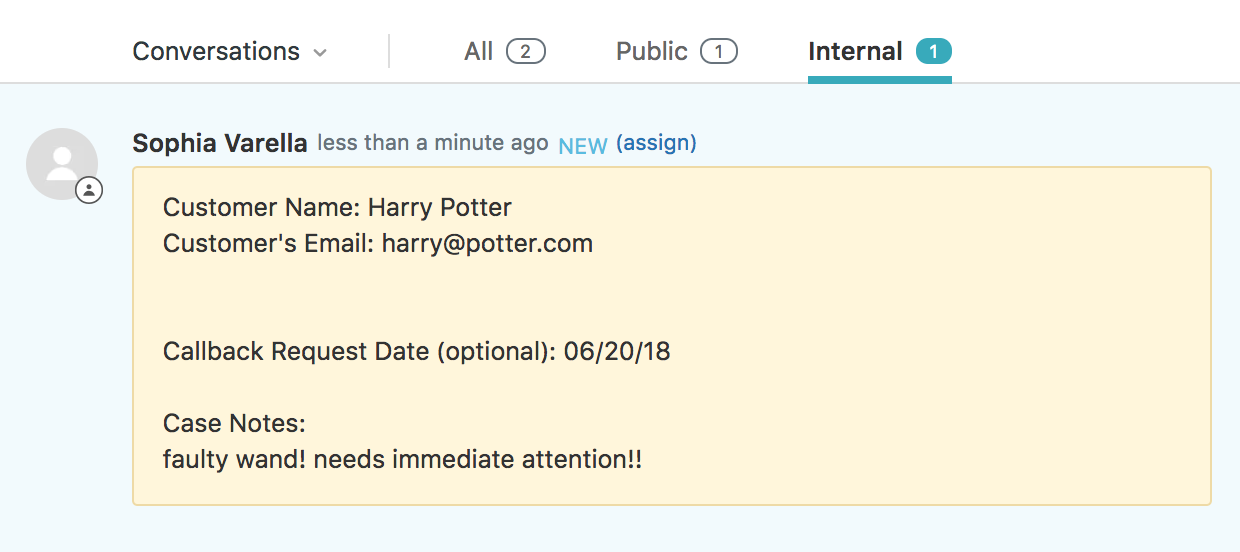The Internal Note step type allows reps to automatically draft an internal note to their team right from the ticket using a custom template and dynamic variable features.This step type can be used to generate an internal note for the rep team for issues related to a specific customer case/ticket. Common use cases revolve around instances where value is obtained by keeping a record of:
- any comments/feedback provided by the customer
- any possible requests by the customer e.g. a follow-up or callback request
- notes for internal distribution to the rep team regarding escalation issues for a ticket/case
The step can be customized to auto-populate fields based on selected CRM ticket fields (e.g. ticket number, customer's name and email) and even data from integrated steps (e.g. order number and order tracking link).
Configuring as an Admin in Flow Builder
Configure this step by editing your selected parameters in the expanded step view from Flow Builder. You can enter your customized text and/or dynamic input variables in the provided “Text Template” field section.To add dynamic variables to the template, simply click the grey “+” icon above the “Text Template” section and select the variables you wish to add to your Note Template.Select the “Auto Complete Step” checkbox if you want the step to run in the background in your CRM without the rep having to review and generate the note via a click of a button from Sidekick. This option is advised for note templates that are configured using generic text copy and dynamic variables which can auto-populate based on input from your customized CRM fields. If you set up your template to require manual input from reps in Sidekick this option should not be used.
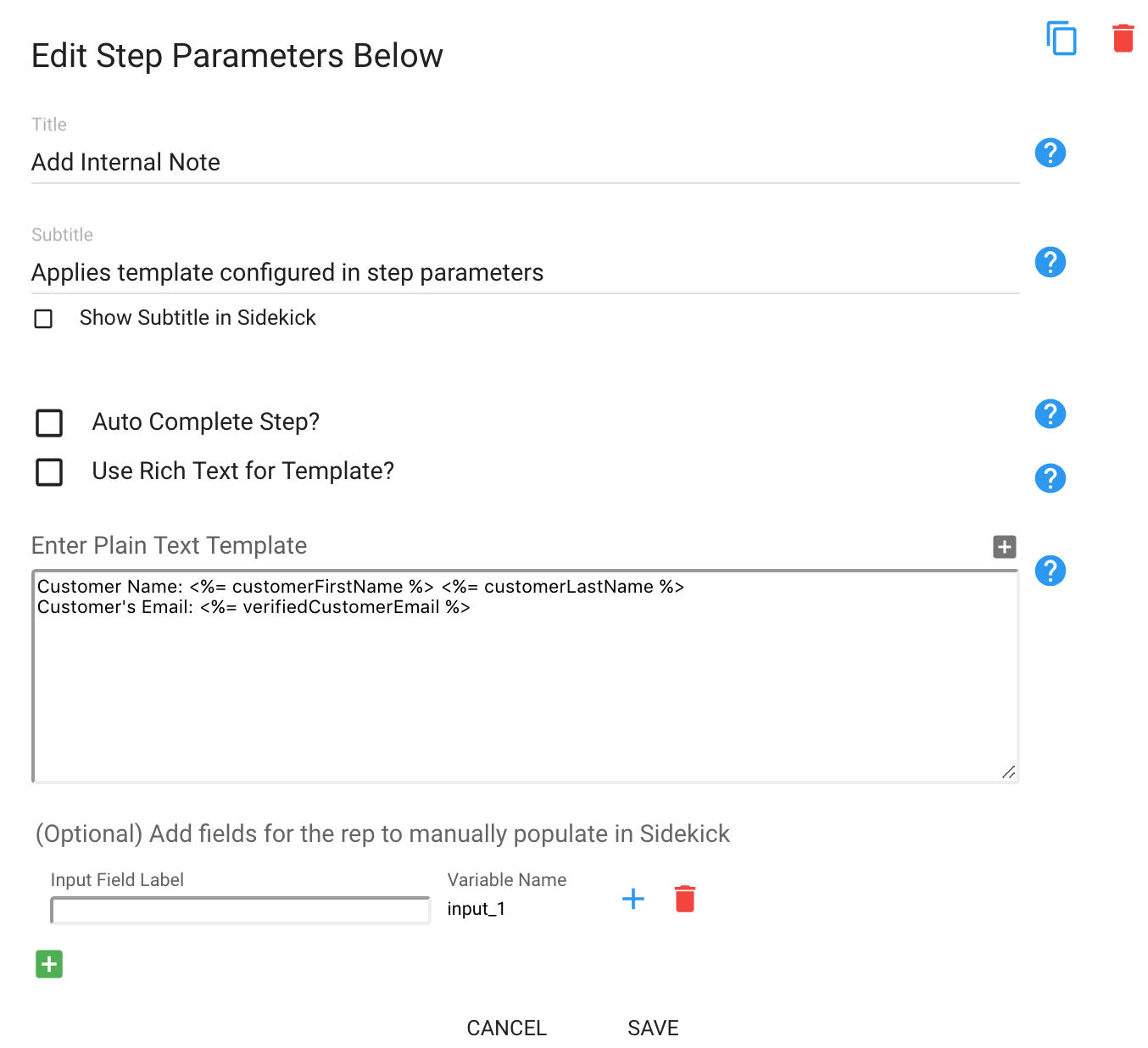
In addition to using dynamic variables from your CRM or previous Sidekick steps, you can also configure fields to prompt the rep on Sidekick to enter data that will then be auto-applied to that section of the Text Template. This is helpful for data that would need to be manually collected and not readily available.

Using as a Rep on Sidekick
If you selected the “Auto Complete Step” option when configuring, then the template will automatically be applied and the step will auto-complete so the rep won’t need to take any action on SidekickIf you did not select the “Auto-Complete Step” option, the rep would need to select “Add Note” to apply the note in Sidekick. This would allow them to edit the note or add values/comments for template fields that require manual collection and input.
Example View in Sidekick
Given the example template configuration above, the rep on Sidekick will need to manually collect and populate the following fields:[gallery ids="968,969" type="rectangular"]When the required input is entered, the rep can click the blue "refresh" icon to generate the note template and then click “Add Note” to post it to your Zendesk ticket or Salesforce case instance.