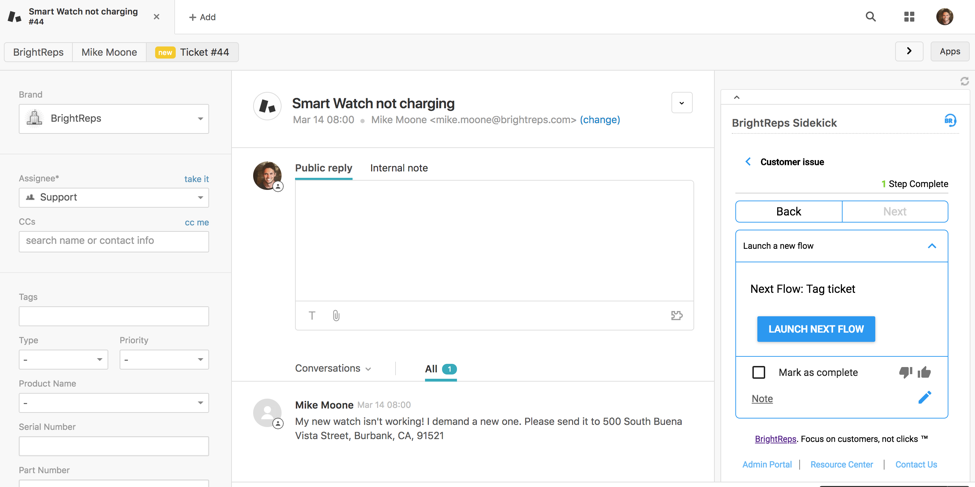From the end of an existing process, click to add a step and select the Launch New Flow step type. Note: This step type can only be added to the end of a flow and can’t be re-arranged.

Select the Flow you wish to start when completing the current Flow. The Flow diagram will provide a preview of the Flow selected.

From the Flow Manager page, Flows that are linked to another Flow will be marked with a link icon.
- Flows that are a parent Flow (originating Flow that ends and starts a new process) will be marked with a gray link icon.
- Flows that are a child flow (a Flow that continues once the originating Flow is completed) will be marked with a blue icon.
To view the linking of Flows and their relationship, simply click on the link icon.
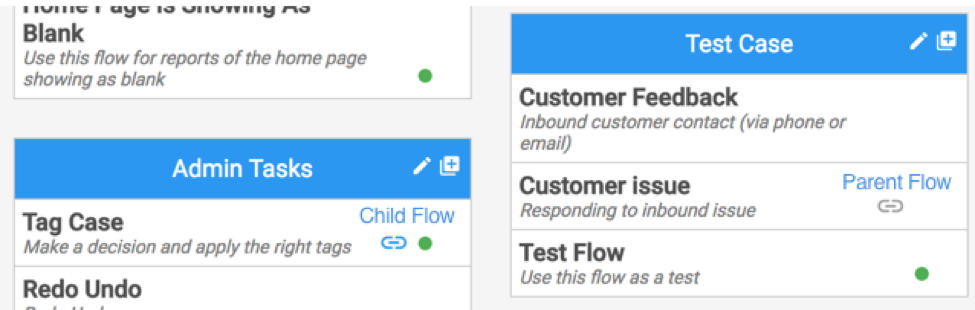
To avoid unintended updates, Child Flows can’t be deleted until the “Start A New Flow” step on the Parent Flow is updated to no longer reference the Child Flow.Automatically launch new flow checkboxThis step type can be configured to automatically complete or manually complete.
- If “Automatically Launch New Flow” is selected then the step and Flow will automatically be completed and launch the first step of the new Flow on Sidekick.
- If “Automatically Launch New Flow” is not selected, then the user on Sidekick will need to click “Launch Next Flow” to complete the existing Flow and launch the new Flow.