
The Airtable: Search Table Records step type enables a user on Sidekick to search for records on a specified table on Airtable right from the ticket or case on Zendesk, Salesforce, or Freshdesk.
From an existing flow on the Flow Builder
- Click the plus (+) icon to add a step
- Select "Airtable: Search Table Records"
- Enter required information including: Base ID, Table Name, Search Field, and Search String (optional). You can click "Hide Field on Sidekick" to hide that field from the Sidekick user and use whatever default value is entered here. See below for how to find each value on Airtable.
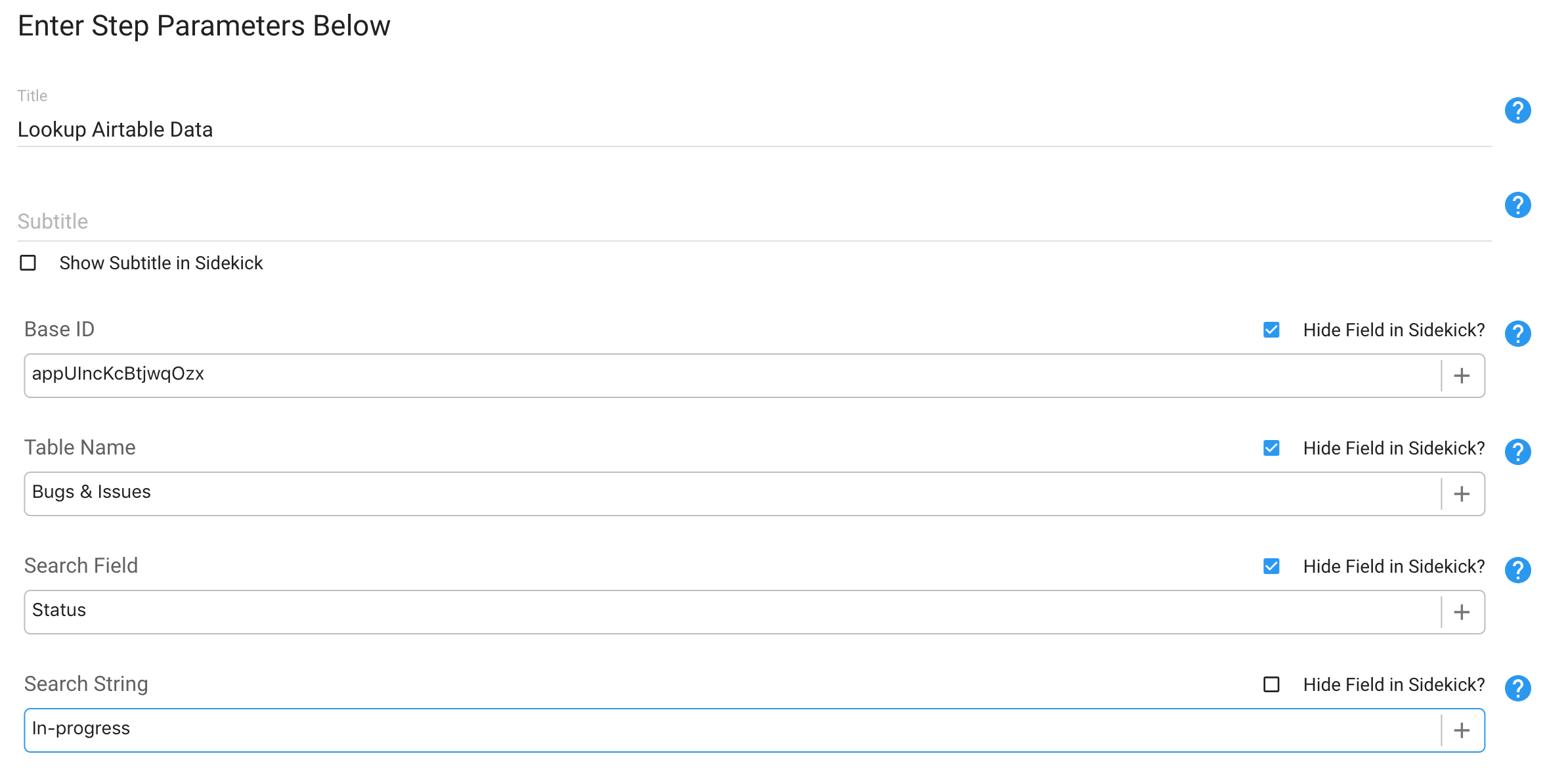
Base ID (numerical ID for spreadsheet being accessed)
To find the Base ID, from Airtable:
- Select Help > Api documentation

- Select the base you want to integrate with
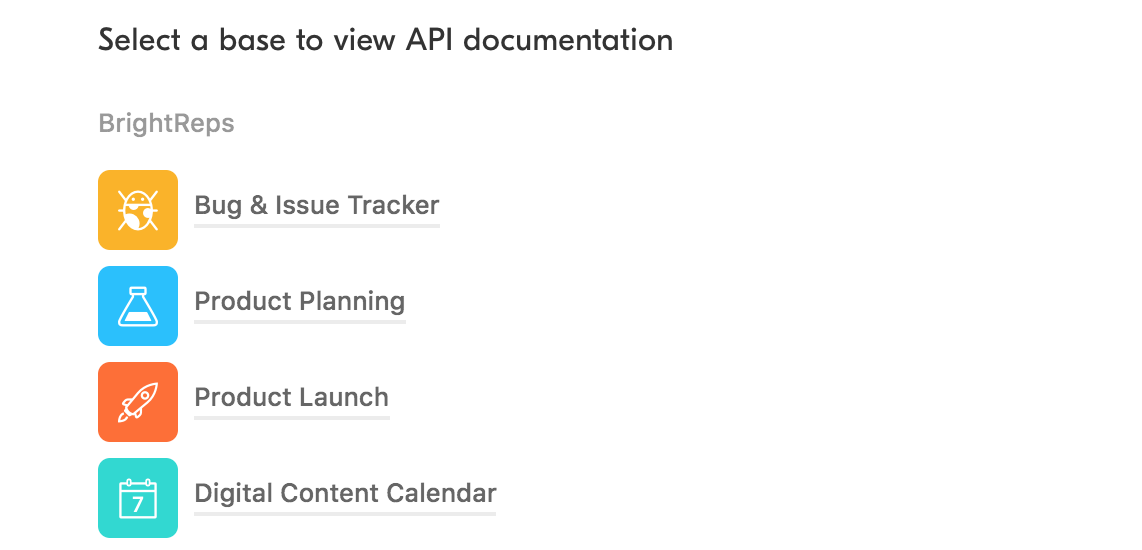
- From that base page, copy and paste the ID from the URL (nestled between the backslashes as shown below

Table Name
From the Airtable home page
- Select the spreadsheet ("Base") you want to use
- Select the tab ("Table") you want to search for your information. Table Name is the name of that tab.
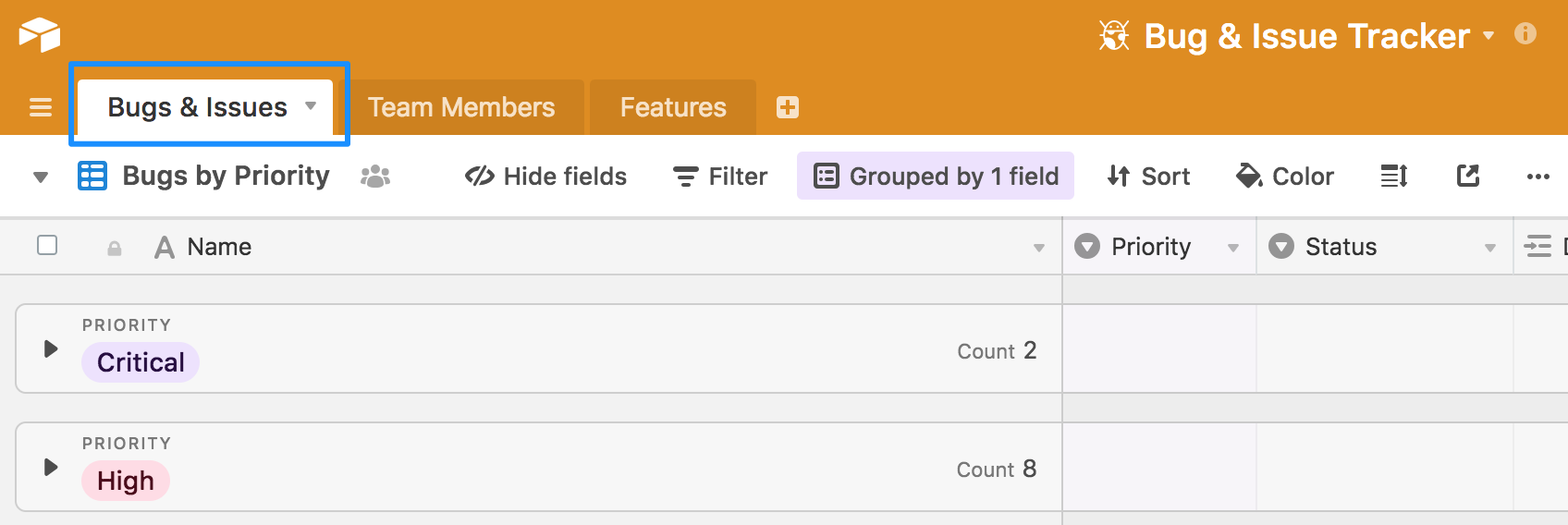
Search Field
- From the selected tab ("Table"), the search field is the name of the column you want to search by (ex. Status would search that Airtable table against the Name column)
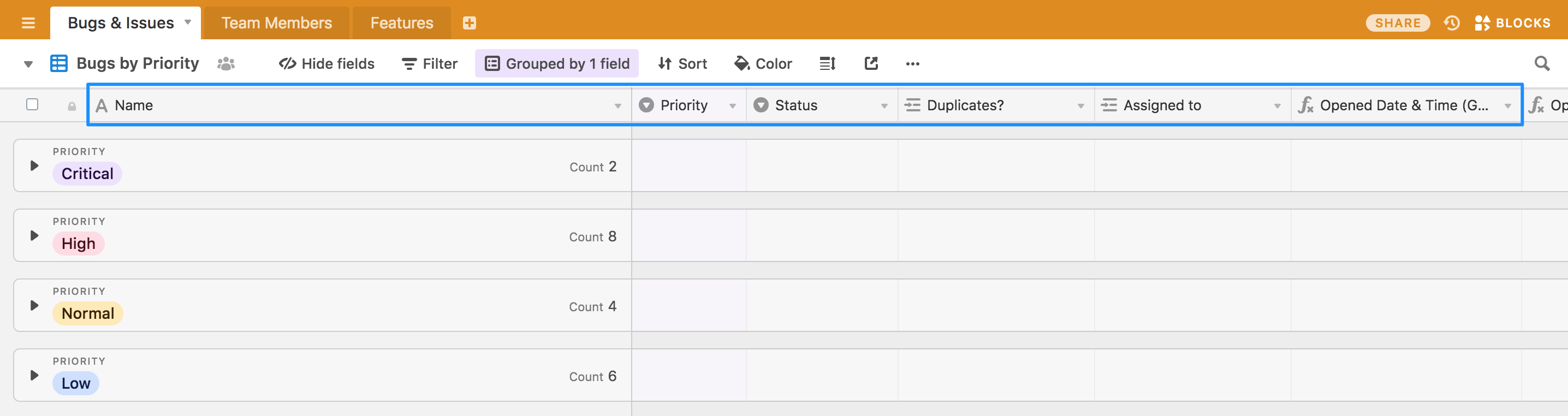
Search String
- This value will typically be entered by the user on Sidekick as it's the value they want to search for. For example, if Search Field was "Status" and Search String was "In-Progress" it would search for all records with a status of "In-Progress". You can leave this blank or enter a default value.


