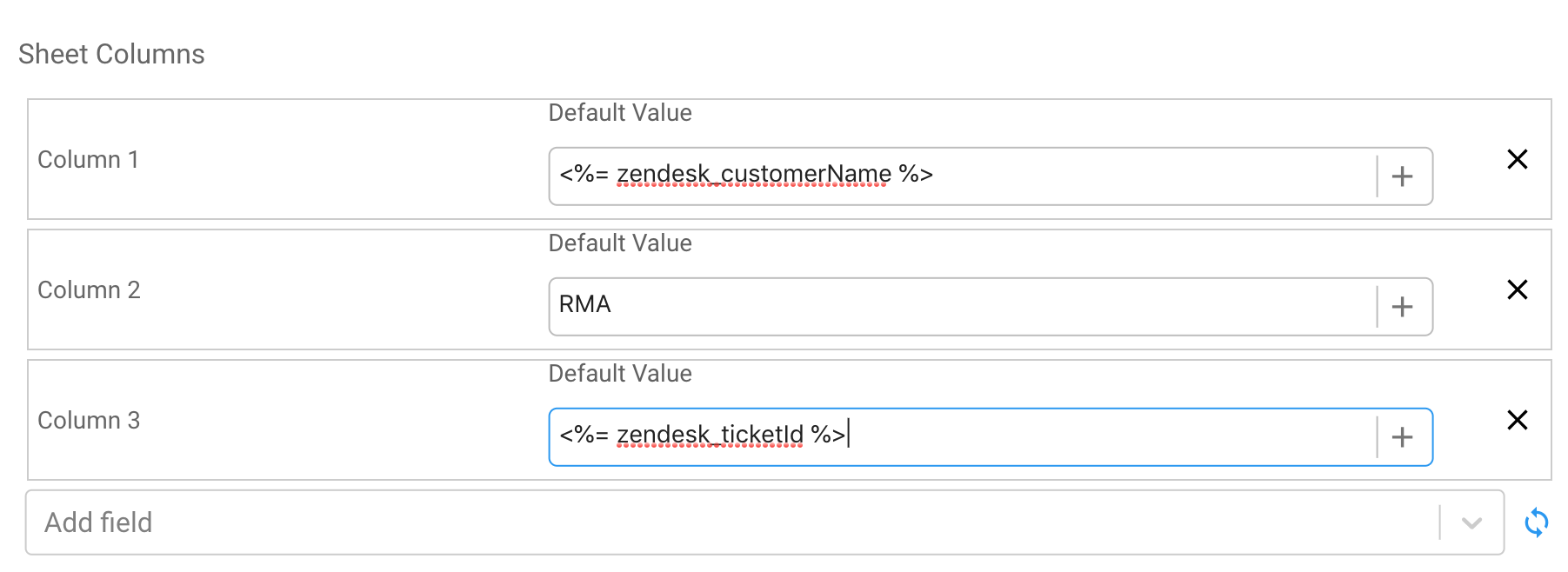The "Google Sheets - Add New Row" step type enables users to add rows to an existing Google Spreadsheet. This is especially useful for cases where your team may be tracking data (ex. in-flight RMA's) from a separate more use-case specific database.
Once the integration is enabled, add this integrated step to an existing flow:
From the Step Type Library on the Flow Builder
- Select Google Sheets: Add New Row to add the step to an existing Flow.

From the step configuration you will need to enter the following information which is available by accessing the google sheet directly in a separate tab.

Spreadsheet ID
From the Google Sheet
- Go to the url bar and copy the ID value between the two backslashes. Paste this value in for the Spreadsheet ID on the step configuration on BrightReps

Range
From the Google Sheet
- Select Data > Named Ranges
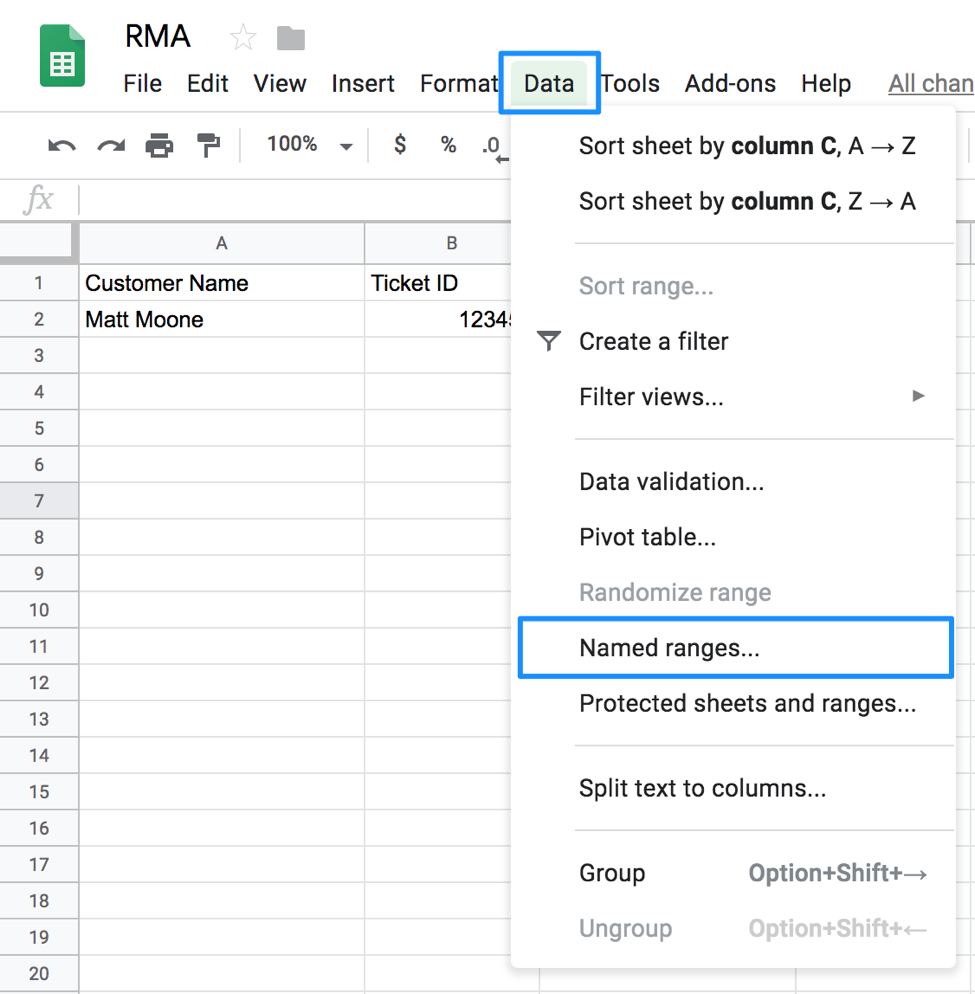
- Select Add A Range
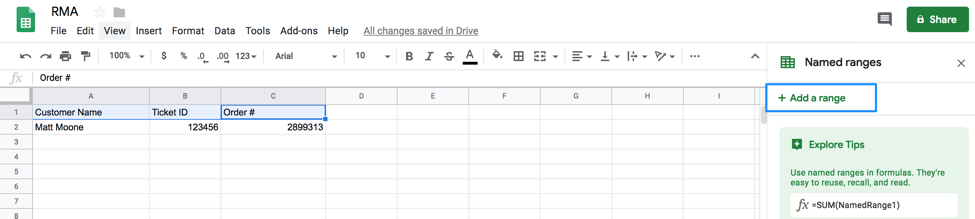
- Enter a Name for the Range
- Select the Header fields to define the range

- Enter the Range name into the Range field on the step configuration on BrightReps
Sheet Columns
From the step configuration on BrightReps
- Click the Refresh icon to refresh and pull values in from the entered spreadsheet ID and Range from above.
- This will populate a table with a row for each column option. Enter a default value for each column to be populated with or select the PLUS (+) icon to add a dynamic variable to use by default.