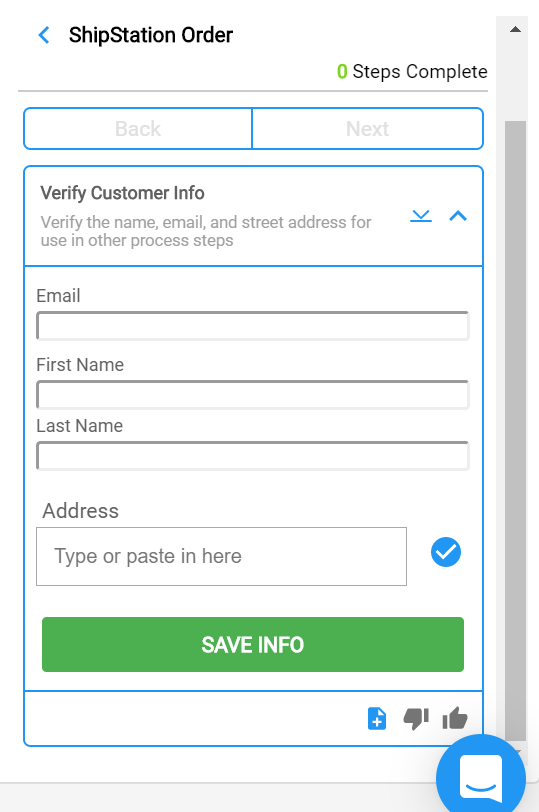ShipStation Create Order step is an integrated step that allows the Sidekick user to generate an order in ShipStation. To enable this step you must be on the Integrated plan and also have the integration setup in the Integrations Lab.
Configuring This Step:
From an existing flow on the Flow Builder
Click the plus (+) icon to add a step
Select “ShipStation Create Order”
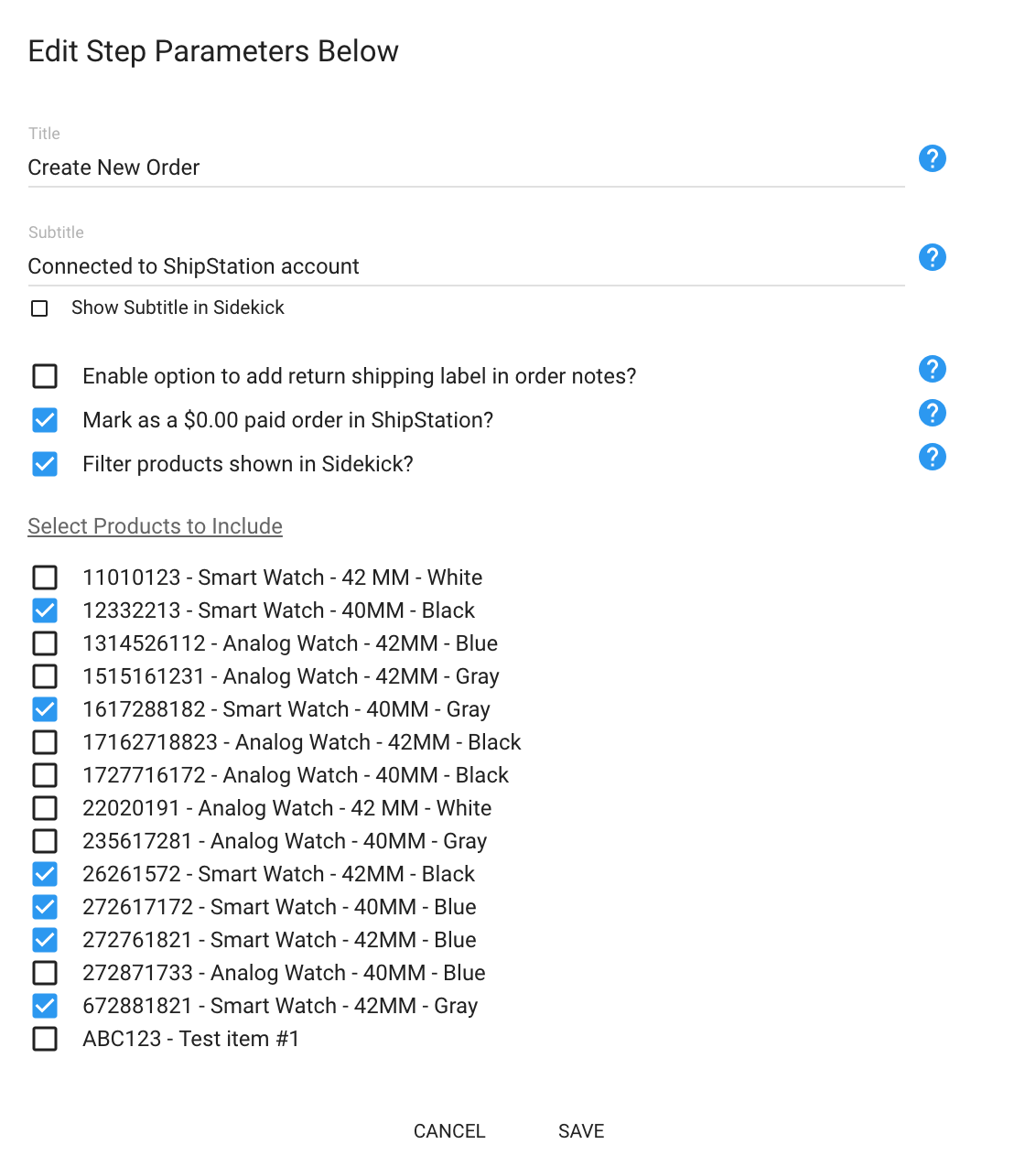
As an admin you can define the products available for reps to select when placing an order, by checking the "Filter products shown in Sidekick" checkbox and then selecting the subset of variants from the list of available products you want to make accessible for the rep in Sidekick (all non-selected variants will be excluded from the Sidekick view). This feature is useful for companies that have many legacy variants but a smaller subset of variants their support team will actually be using.
By default, all product variants will be available and searchable on Sidekick, unless this option is configured differently.
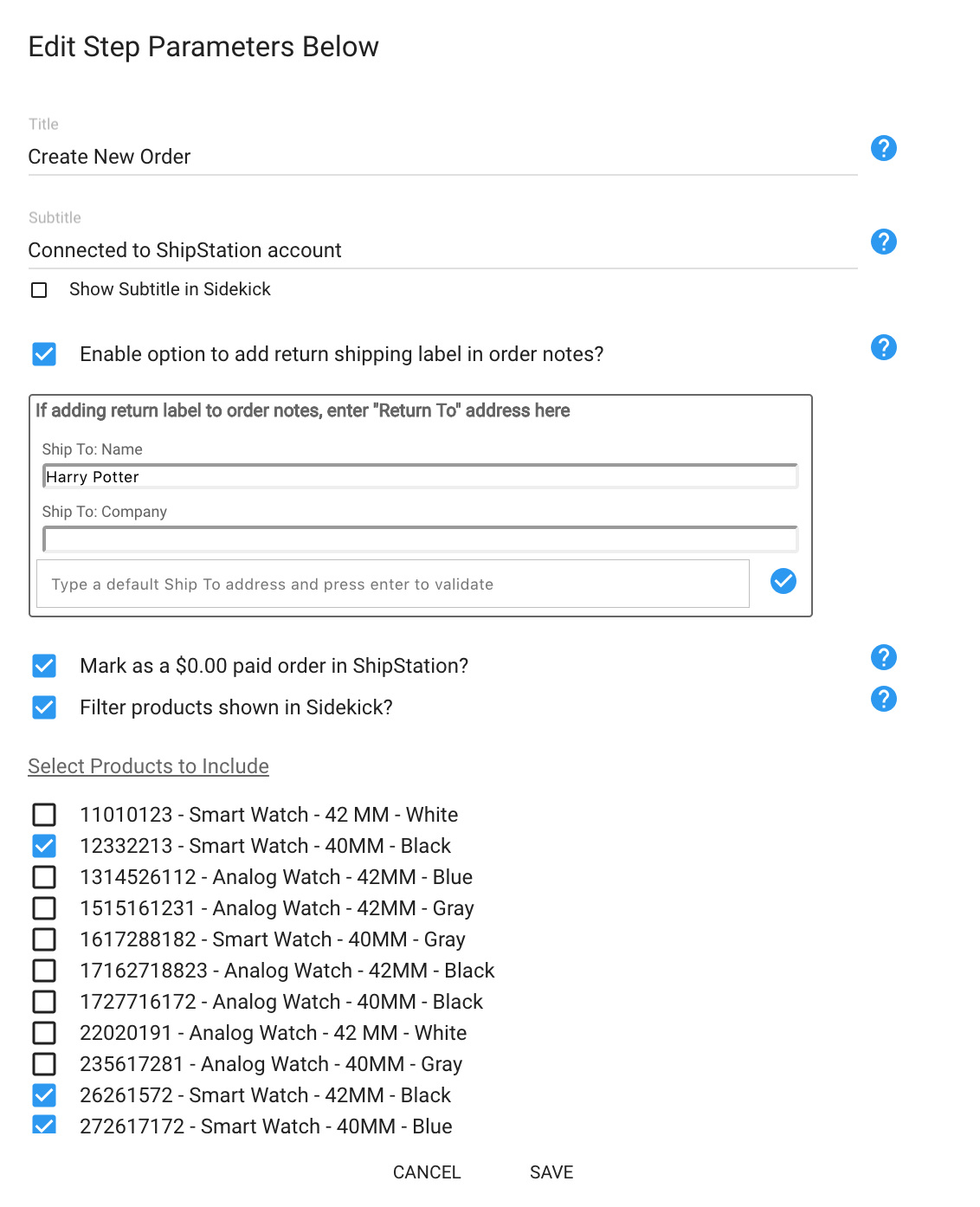
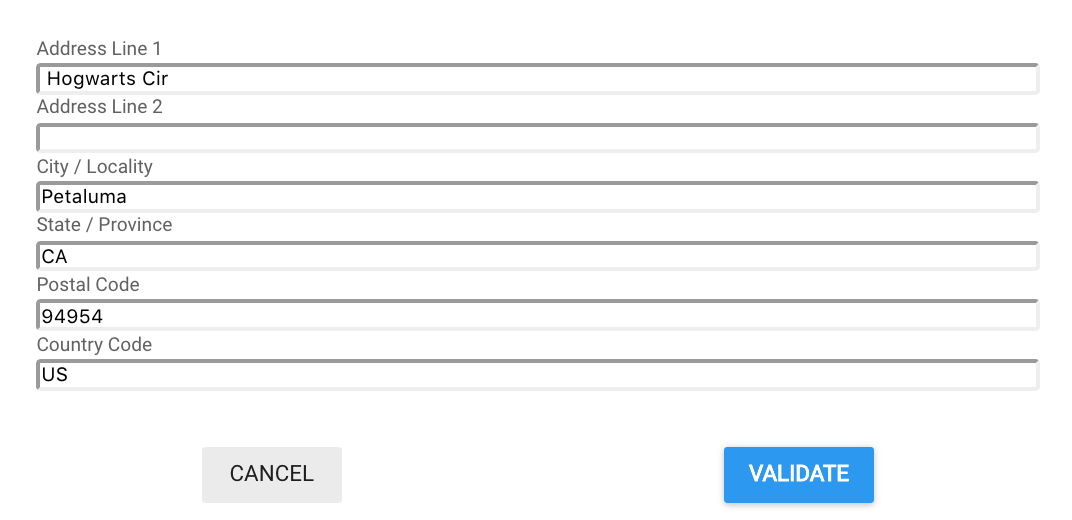
You can also select the "Enable option to add return shipping label in order notes?" checkbox and this will allow you to define a default "Ship To" address for a return. As an admin you can define the following attributes for the "Ship To" fields:
- Name
- Company Name
- Address: when typing, the address will be suggested by Google Maps to assist in populating the full address. You will then need to click "Validate" to validate the address using the postal service. This will ensure the shipment can be fulfilled based on the entered address.
Example Use Case in Sidekick: