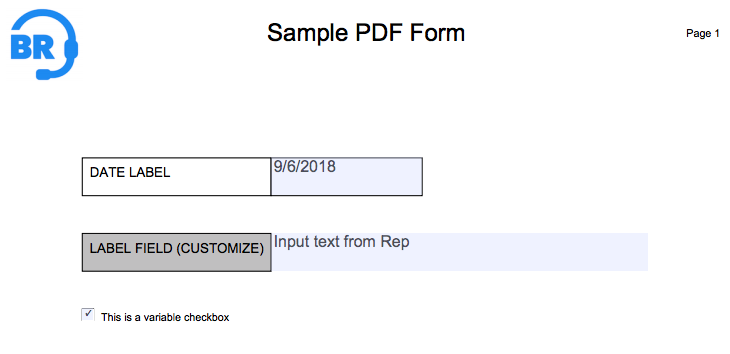The Create PDF step type can be used to configure a desirable PDF layout that can be added to your flow process when this is designed in Flow Builder. Here you can define various elements that you would like the generated PDF to have. The inputs for these elements can be plain static values or can be variable (dynamic) values which are populated by the Rep in Sidekick.When designing your PDF in Flow Builder, notice that as you make changes to the PDF elements and parameters, the PDF Preview available on the right-hand side will automatically update to reflect the new changes.
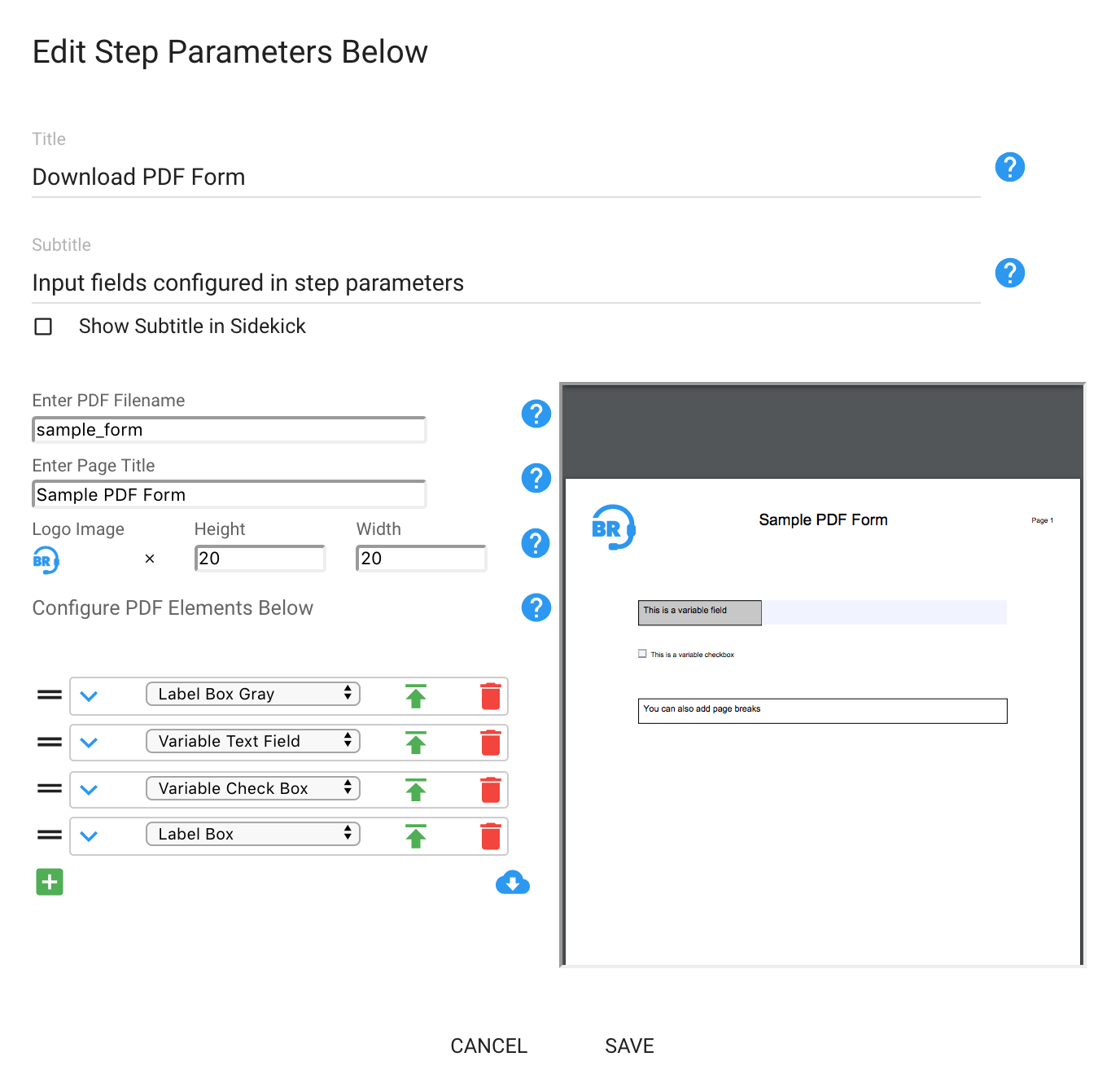
Configuring this Step in Flow Builder
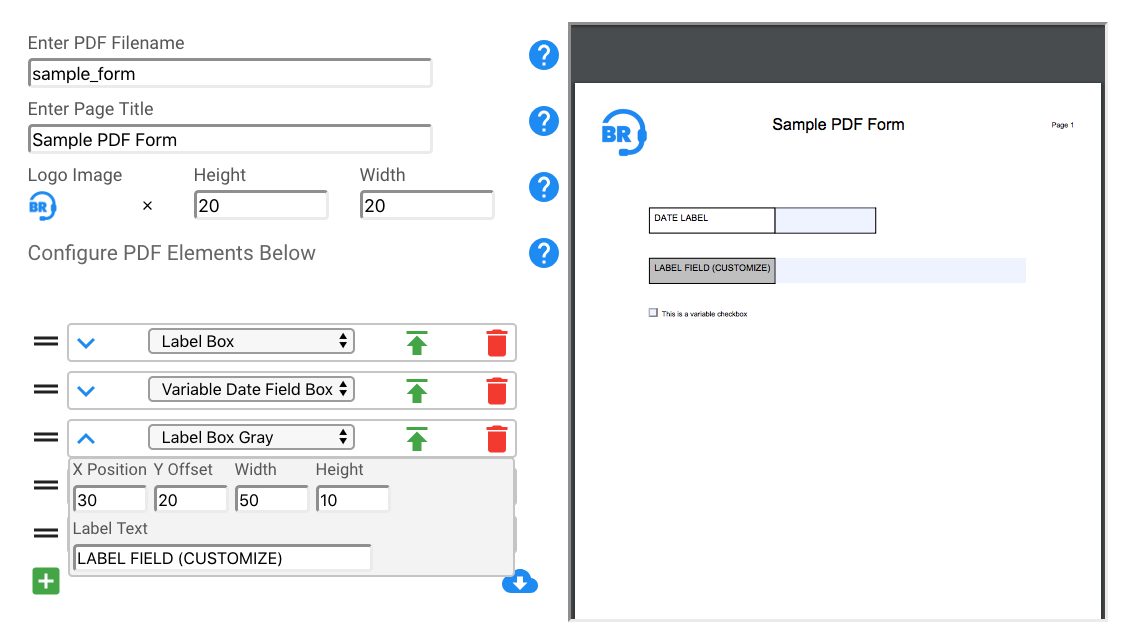
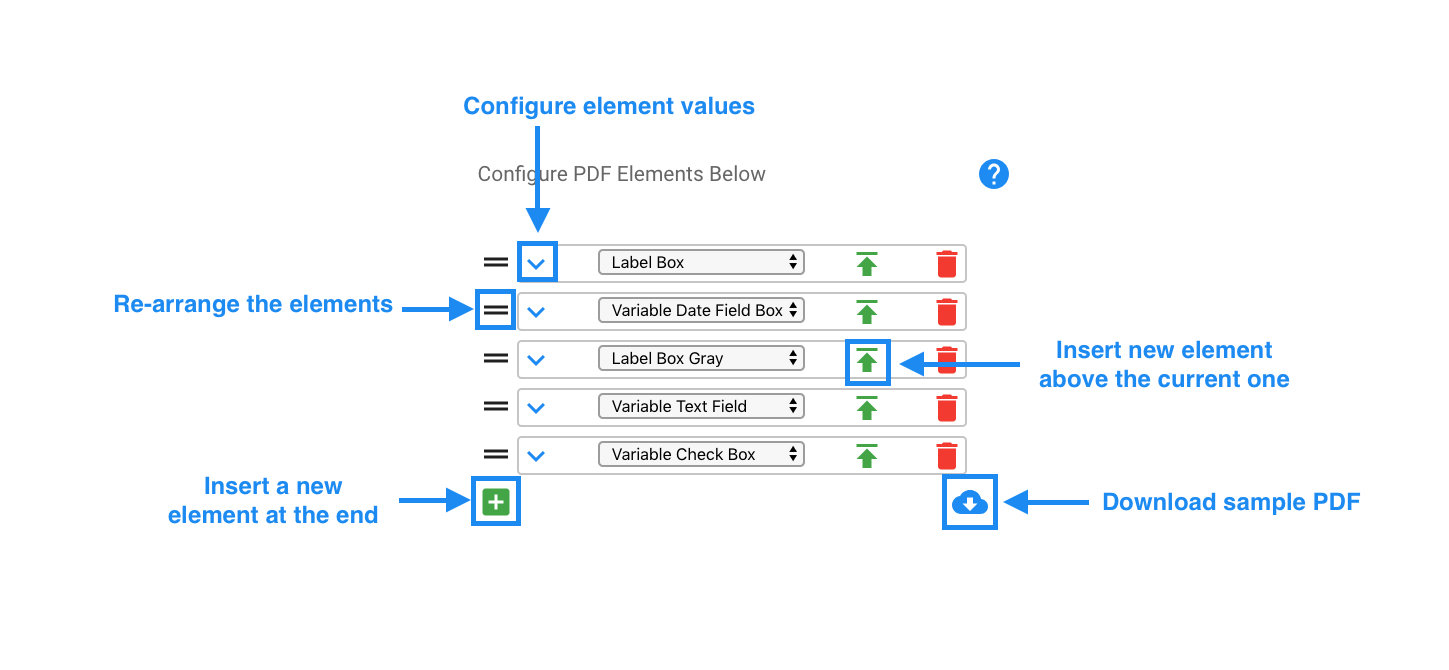
- Enter PDF Filename: Insert a file name for your PDF
- Enter Page Title: Insert the desired PDF title. This will be repeated at the top of every page in your generated PDF
- Logo Image: Add an image for your company logo, which can be used in the header of each page. You can further define the size it will display at by adjusting its height and width dimensions
- Configure PDF Elements: In this section you can select the desired labels and their associated input fields to structure and design your PDF layout. You can choose from a selection of static values (e.g. label fields) and variable values (e.g. text fields, date fields). The latter will be dynamically populated in your PDF, as the rep fills them in from Sidekick
Note: any PDF elements prefixed with the word 'Variable' are fields which will in turn be displayed as inputs in Sidekick for the rep to fill in.
Using this step in Sidekick
Given the PDF configuration above, the rep will see the following when working with this step in Sidekick

The rep can then populate the input values for the required PDF elements

Finally, upon updating the required input fields, the rep can choose to generate the PDF by clicking the "Download PDF" button.